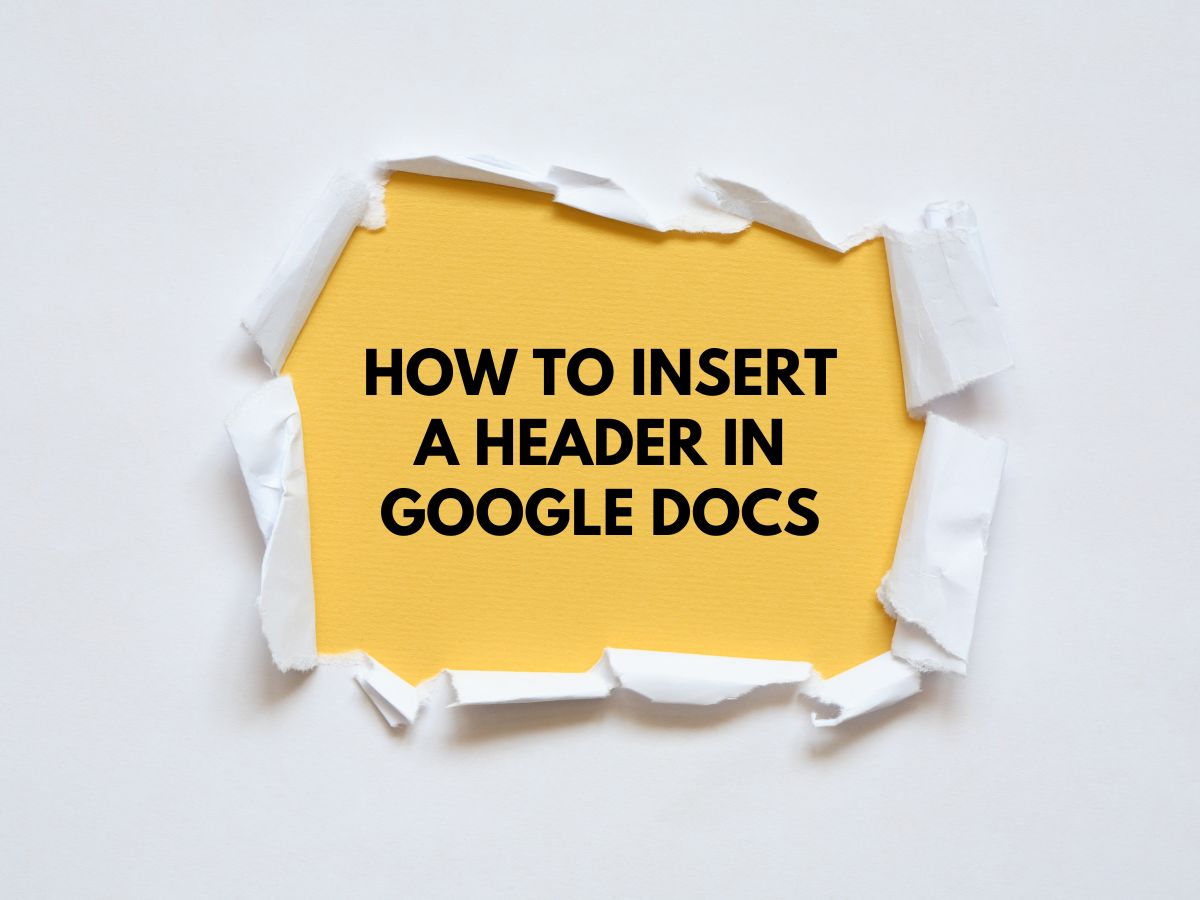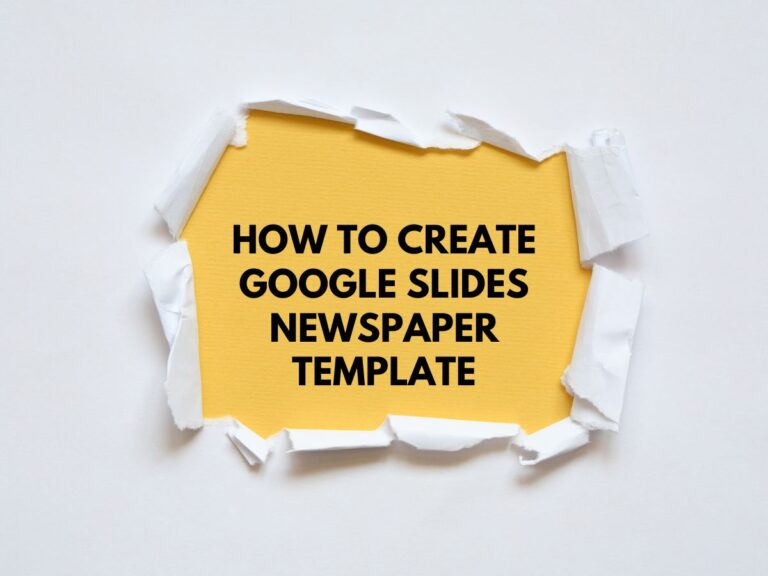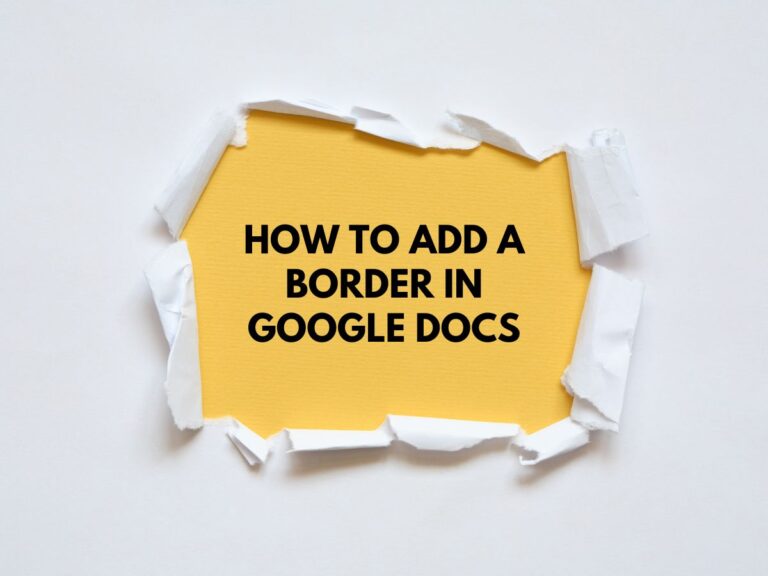How to Insert a Header in Google Docs? Both Desktop & Mobile
Header in google docs are essential for making your document look polished and professional . Google Docs is a fantastic tool for writing, collaborating, and creating documents of all kinds. Whether you’re working on an essay, report, or even a simple letter. In this easy-to-follow guide, we’ll walk you through the simple steps to add headers to your Google Docs document, both on desktop and mobile. Let’s dive in!
What’s a Header?
Before we get started, let’s briefly talk about what headers are.
Header: The area at the top of your document where you can place information like titles, chapter names, or your name.
Now, let’s go step-by-step on how to insert a header in Google Docs!
How to Insert a Header in Google Docs (Desktop)
- Open your Google Docs document: First things first, open the document where you want to add a header.
- Click on the “Insert” menu: At the top of the screen, you’ll see a menu bar. Click on “Insert.”
- Select “Header & page number”: From the drop-down menu, hover over “Header & page number.” This will show a few options.
- Choose “Header”: Click on the “Header” option to add a header to your document.
- Edit your Header: Once you click it, a space at the top of the page will appear. You can type anything you want here! Add your title, name, date, or anything else that you want to appear at the top of every page.
How to Insert a Header on Google Docs Mobile (iOS & Android)
The steps on mobile are pretty simple, too! Here’s how to add a header using the Google Docs app on your phone or tablet:
Inserting a Header:
- Open the Google Docs app: Launch the app on your phone or tablet and open the document you’re working on.
- Tap on the pencil icon to edit the document: Make sure you’re in edit mode so you can make changes.
- Tap the “+” icon: You’ll see this in the top-right corner. It’s the menu for adding things to your document.
- Select “Header”: From the list of options, choose “Header.” A space will appear at the top of the page where you can type your header text.
- Type your Header: Add any text you want in the header, just like you would on the desktop version.
Additional Tips:
- Different Headers for Different Pages: If you want a different header for the first page or for odd and even pages, you can set that up in the “Options” menu when editing your header or footer. This is handy for professional documents like reports or books.
Also Read How to Delete a Page in Google Docs.
Conclusion:
Inserting a header in Google Docs is a quick and simple way to make your documents look more polished. Whether you’re working from a desktop or on mobile, you can easily add these features with just a few taps or clicks. Now your documents will look more professional and organized in no time!
So, next time you’re working on a report or project in Google Docs, don’t forget to add that clean, professional touch by inserting a header or footer!