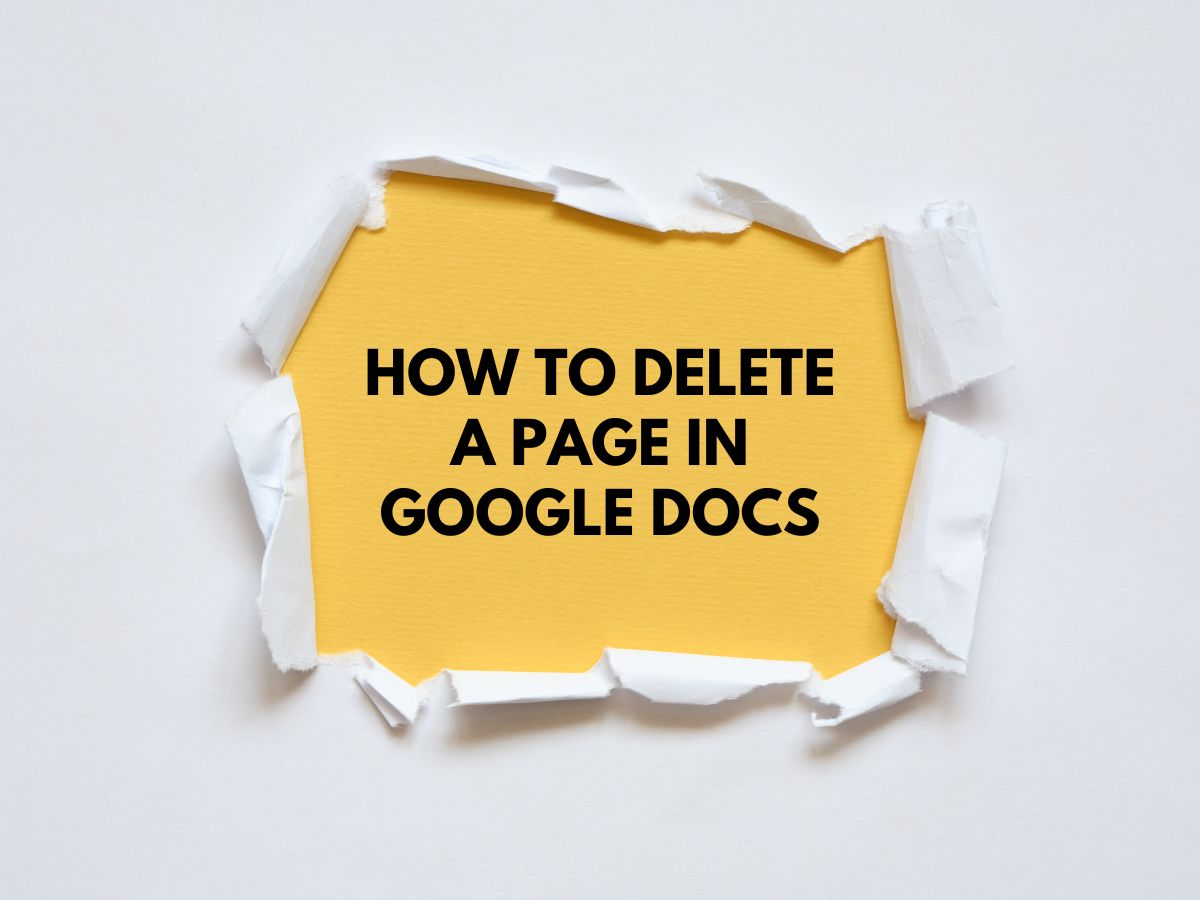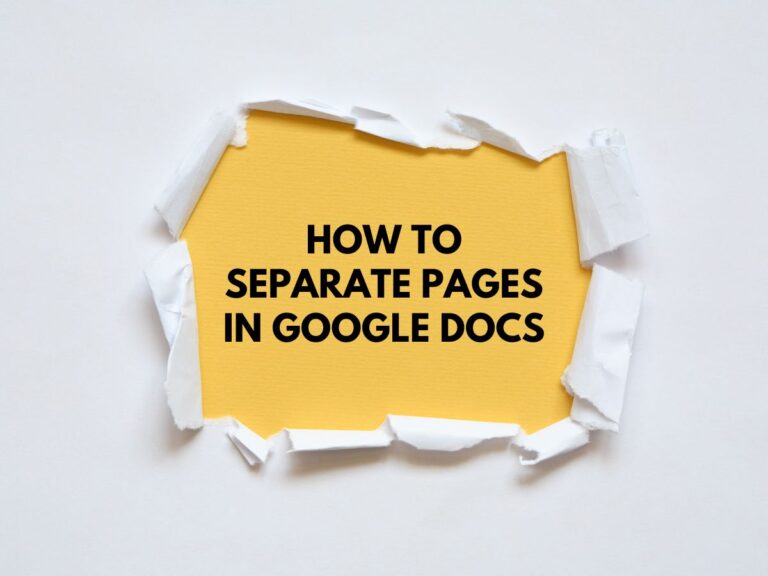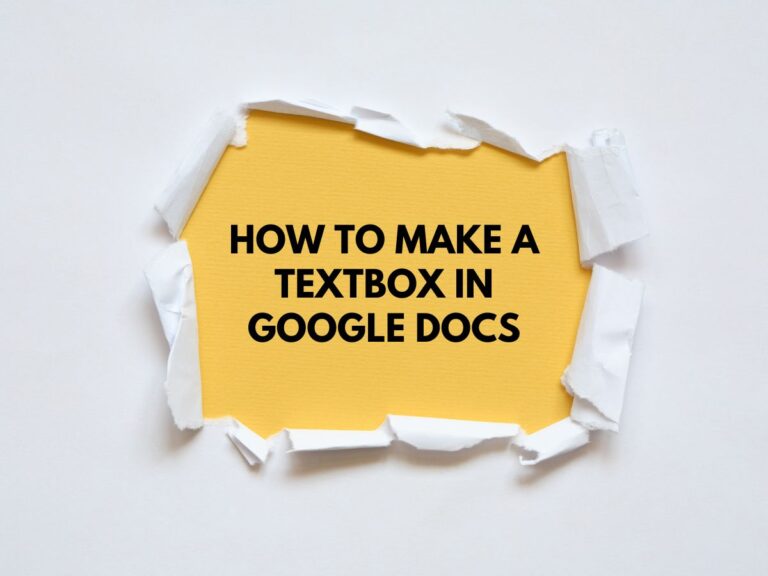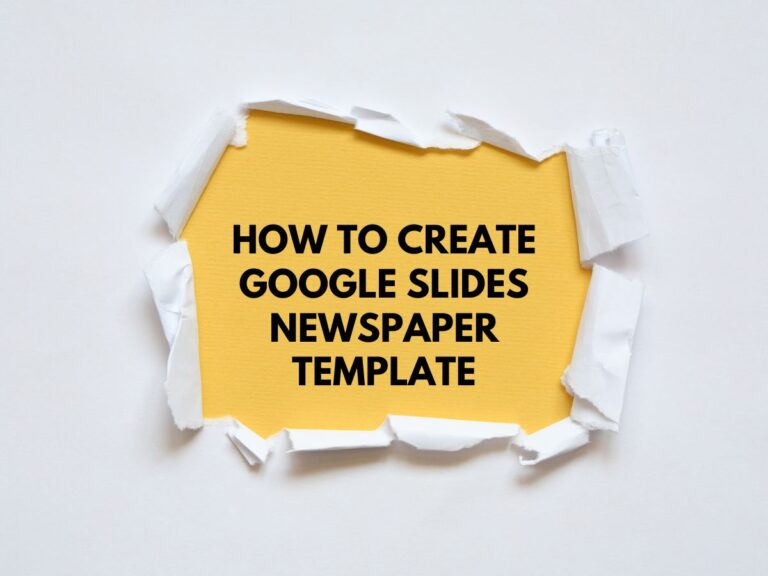How to Delete a Page in Google Docs: A Step-by-Step Guide
One quick and easy method to make your papers more professional, clear, and fluid by removing any pages that aren’t needed in Google Docs. Regardless of whether you’re working with a page that is full of information or a page that is stubbornly blank, this thorough instruction will take you through the whole process. You may increase your productivity and simplify your paperwork by learning these strategies.
Why Delete a Page in Google Docs?
Before diving into the steps, it’s important to understand why you might need to delete a page:
- Remove unnecessary content: Eliminate outdated or irrelevant information.
- Improve document flow: Ensure your document reads smoothly without interruptions.
- Fix formatting issues: Resolve unwanted blank pages caused by extra spacing, page breaks, or margins.
- Save space: Reduce the length of your document for printing or sharing.
Now, let’s explore how to delete a page in Google Docs, whether it contains content or is blank.
Step 1: Deleting a Page with Content
If the page you want to delete contains text, images, or other elements, follow these steps:
Step 1: Open Your Google Doc
- Open the document in Google Docs where the unwanted page is located.
Step 2: Navigate to the Page
- Scroll through the document to locate the page you want to delete.
Step 3: Highlight All the Content on the Page
- Click and drag your mouse across the entire page to select all the text, images, and other content.
- Alternatively, use keyboard shortcuts to select everything:
- Windows/Linux: Press Ctrl + A to select all content on the page.
- Mac: Press Cmd + A to select all content on the page.
Step 4: Delete the Content
- Once the content is selected, press the Backspace or Delete key on your keyboard.
- The entire page, including its content, will be removed, as shown here
Step 2: Deleting a Blank Page
Blank pages often occur due to extra paragraph breaks, page breaks, or formatting issues. Here’s how to delete them:
Step 1: Place Your Cursor
- Position your cursor at the beginning of the text on the page after the blank page.
Step 2: Press “Backspace” or “Delete”
- Repeatedly press the Backspace (Windows/Linux) or Delete (Mac) key until the text moves up and fills the blank page.
- This action effectively removes the blank page by merging the content.
Step 3: Adjust Spacing or Margins (Optional)
If the blank page persists, it may be caused by extra spacing or margins. Here’s how to fix it:
- Go to Format > Line & paragraph spacing.
- Select Custom spacing from the “Spacing” dropdown menu.
- Set the “After” value to 0. This removes any extra space after the paragraph on the previous page, eliminating the blank page. As shown here
Also Read How To See Edit History in Google Docs.
Bonus Tips for Deleting Pages in Google Docs
Double-Check Before Deleting:
Ensure you don’t need the content on the page you’re deleting. Consider copying and pasting it elsewhere in the document if necessary.
Use “Undo” for Accidental Deletions:
- If you accidentally delete content, use the “Undo” feature:
- Windows/Linux: Press Ctrl + Z.
- Mac: Press Cmd + Z.
Delete Page Breaks:
Blank pages are often caused by manual page breaks. To delete a page break:
- Click on the page break line.
- Press Backspace or Delete to remove it and merge the two pages.
Adjust Margins and Page Setup:
If blank pages persist, check your document’s margins and page setup:
- Go to File > Page setup.
- Adjust the margins or change the paper size to eliminate extra pages.
Use Print Layout View:
Switch to Print Layout View (View > Print Layout) to see exactly how your document will look when printed, making it easier to identify and delete unwanted pages.
Troubleshooting Common Issues
Issue 1: Blank Page Won’t Delete
- Cause: Extra paragraph breaks, page breaks, or formatting issues.
- Solution: Use the Backspace or Delete key to remove breaks, or adjust spacing and margins as described above.
Issue 2: Content Spills Over to the Next Page
- Cause: Large images, tables, or excessive text.
- Solution: Resize images, adjust table dimensions, or edit text to fit the page.
Issue 3: Page Break Creates an Unwanted Blank Page
- Cause: Manual page breaks inserted accidentally.
- Solution: Click on the page break line and press Backspace or Delete.
Conclusion:
Deleting a page in Google Docs is a straightforward process once you understand the tools and techniques available. Whether you’re removing a page with content or tackling a stubborn blank page, this guide has you covered.
By following these steps and tips, you can ensure your documents are clean, professional, and free of unnecessary clutter.
Also Read How to Insert a Header in Google Docs?