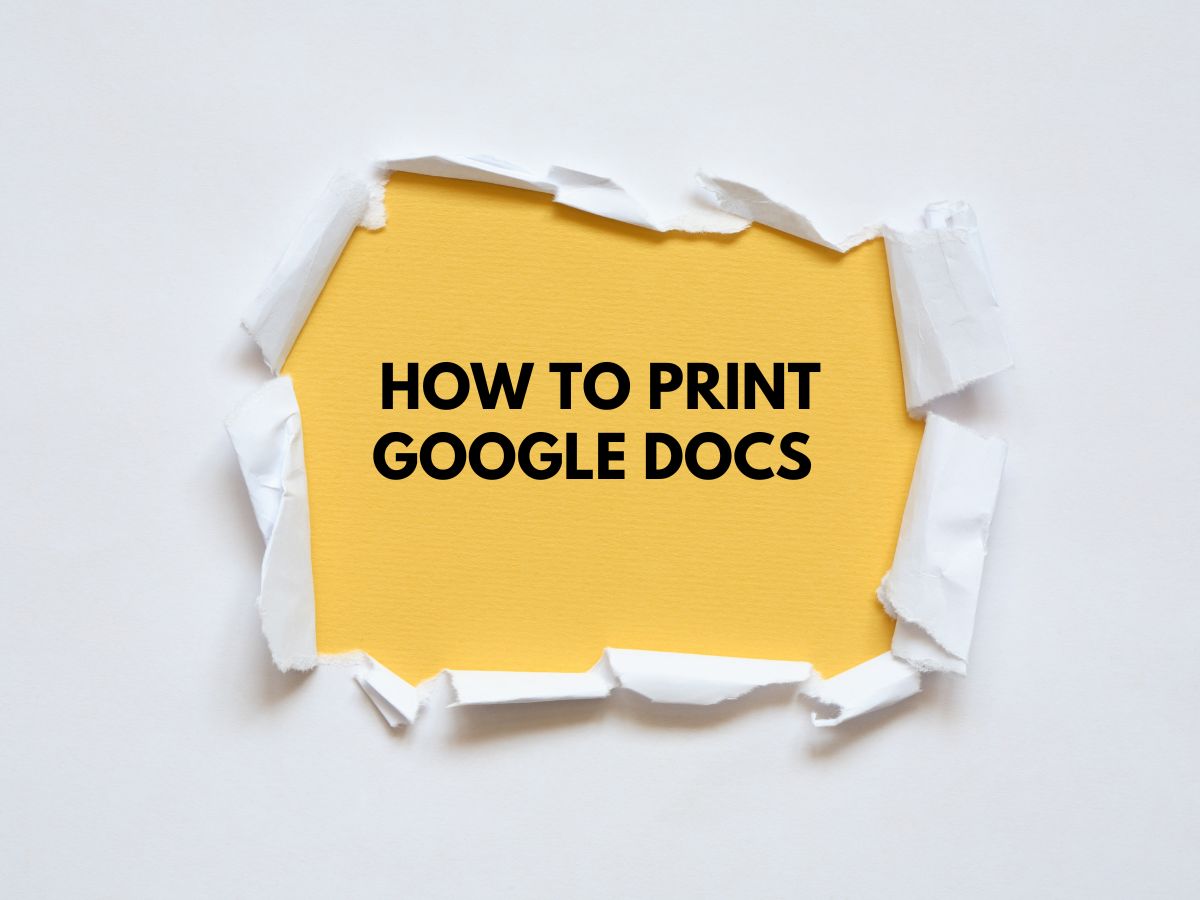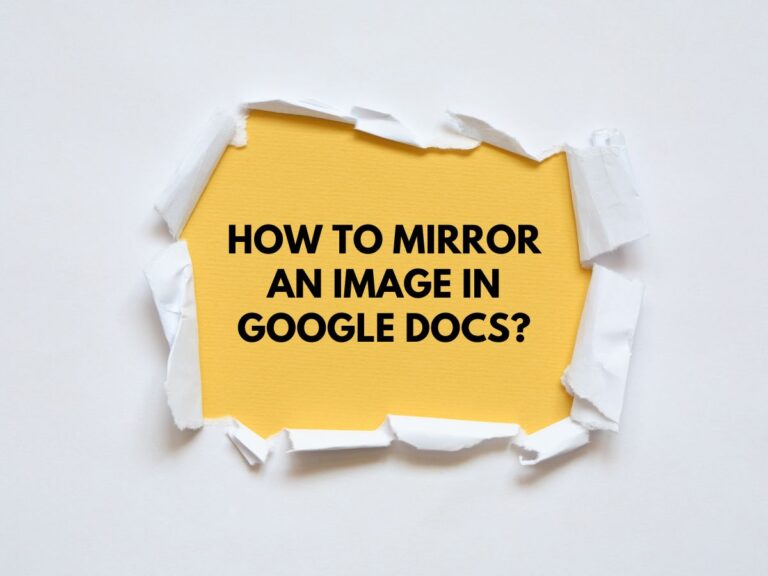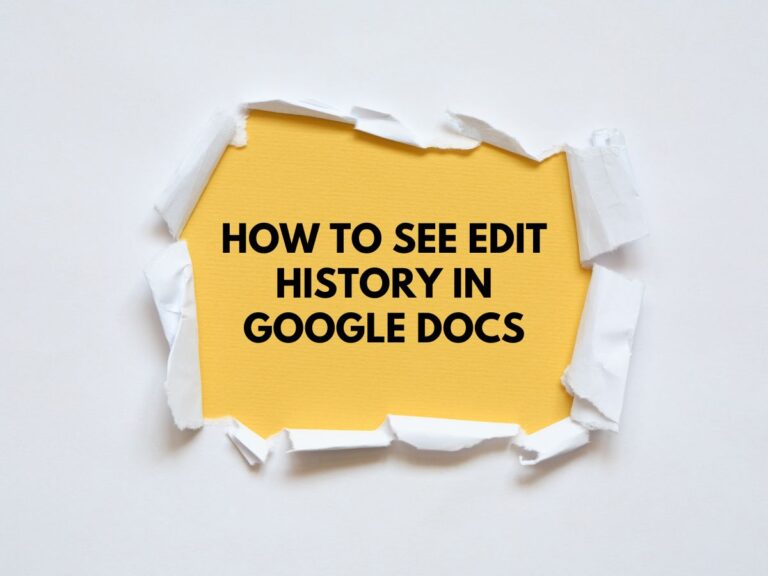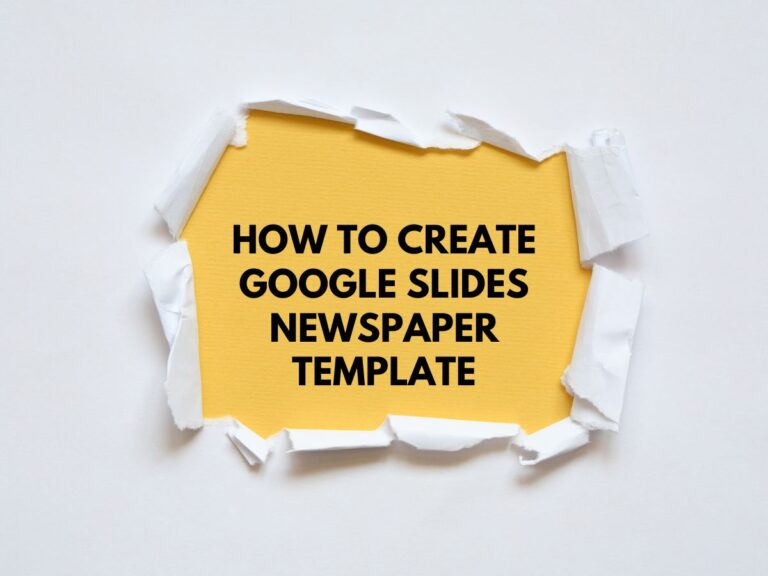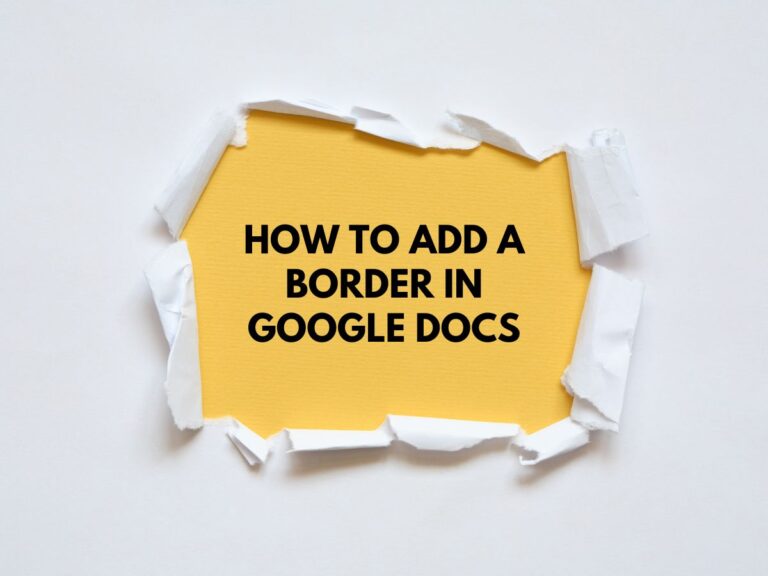How to Print Google Docs (Computer, Android, iPhone)
Printing Google Docs is a straightforward process, whether you’re using a computer, Android device, or iPhone. This guide will walk you through the steps for each platform, along with tips and additional information to ensure a smooth printing experience.
Printing Google Docs on a Computer
Step-by-Step Instructions:
Open the Google Doc:
- Go to Google Docs and open the document you want to print.
Access the Print Menu:
- Click on the File menu in the top left corner of the screen.
- Select Print from the dropdown menu.
Print Preview Window:
- A print preview window will appear, allowing you to adjust settings before printing.
Select Your Printer:
- In the Destination section, choose your printer from the dropdown menu. If your printer is not listed, ensure it is connected and properly set up.
Choose Pages to Print:
- By default, the entire document will be printed. To print specific pages:
- Enter the page range (e.g., 1-3 for pages 1 to 3).
- Or select specific pages (e.g., 1, 3, 5).
Adjust Layout Settings:
- Orientation: Choose between Portrait (vertical) or Landscape (horizontal).
- Margins: Adjust the margins to fit more or less content on each page.
- Scaling: Resize the document to fit the paper size (e.g., shrink to fit).
Color Settings:
- Choose between Color or Black and White printing, depending on your printer’s capabilities.
Print:
- Once all settings are configured, click the Print button.
Additional Tips for Computer Printing:
- Google Cloud Print:
- If your printer supports Google Cloud Print, you can print remotely from any location. Ensure your printer is linked to your Google account.
- Preview Before Printing:
- Always check the print preview to avoid wasting paper or ink on incorrect layouts.
- Keyboard Shortcut:
- Use Ctrl + P (Windows) or Cmd + P (Mac) to quickly open the print menu.
Also Read How to Move Pages in Google Docs.
Printing Google Docs on an Android Device
Step-by-Step Instructions:
Open the Google Docs App:
- Launch the Google Docs app on your Android phone or tablet.
Open the Document:
- Select the document you want to print.
Access the More Menu:
- Tap the three dots icon (More) in the top right corner of the screen.
Select Print:
- Tap Share & export, then select Print.
Choose Printer and Settings:
- Select your printer from the list of available devices.
- Adjust settings such as page range, orientation, and color.
Print:
- Tap the Print button to start printing.
Additional Tips for Android Printing:
- Google Cloud Print:
- If your printer is connected to Google Cloud Print, you can print directly from your Android device.
- Save as PDF:
- If you don’t have a printer nearby, you can save the document as a PDF and print it later.
Printing Google Docs on an iPhone
Step-by-Step Instructions:
Open the Google Docs App:
- Launch the Google Docs app on your iPhone.
Open the Document:
- Select the document you want to print.
Access the More Menu:
- Tap the three dots icon in the top right corner of the screen.
Select Print:
- If the Print option is not visible, tap Share & export first, then locate the Print icon.
Choose Printer and Settings:
- Select your printer from the list of available devices.
- Adjust settings such as page range, orientation, and color.
Print:
- Tap the Print button to start printing.
Additional Tips for iPhone Printing:
- AirPrint Compatibility:
- Ensure your printer supports AirPrint for seamless printing from iOS devices. Check your printer’s manual or manufacturer’s website for compatibility.
- Save as PDF:
- If printing is not an option, save the document as a PDF and print it later or share it via email.
General Tips for Printing Google Docs
Check Printer Connectivity:
- Ensure your printer is turned on, connected to the same network (for wireless printing), and has sufficient paper and ink.
Use Print Preview:
- Always review the print preview to avoid errors in layout or formatting.
Save as PDF for Offline Printing:
- If you’re unable to print immediately, save the document as a PDF and print it later.
Explore Advanced Settings:
- Depending on your printer, you may have access to advanced settings like duplex printing (double-sided), paper type, and print quality.
Troubleshooting Common Issues
- Printer Not Found:
- Ensure your printer is connected to the same Wi-Fi network as your device. For Google Cloud Print, verify that your printer is linked to your Google account.
- Incorrect Formatting:
- Adjust margins, scaling, or orientation in the print settings to ensure the document fits the page correctly.
- AirPrint Not Working:
- Restart your iPhone and printer, and ensure both are updated to the latest software versions.
Conclusion:
By following this comprehensive guide, you can easily print Google Docs from your computer, Android device, or iPhone. Whether you’re at home, in the office, or on the go, these steps will help you get your documents printed quickly and efficiently.