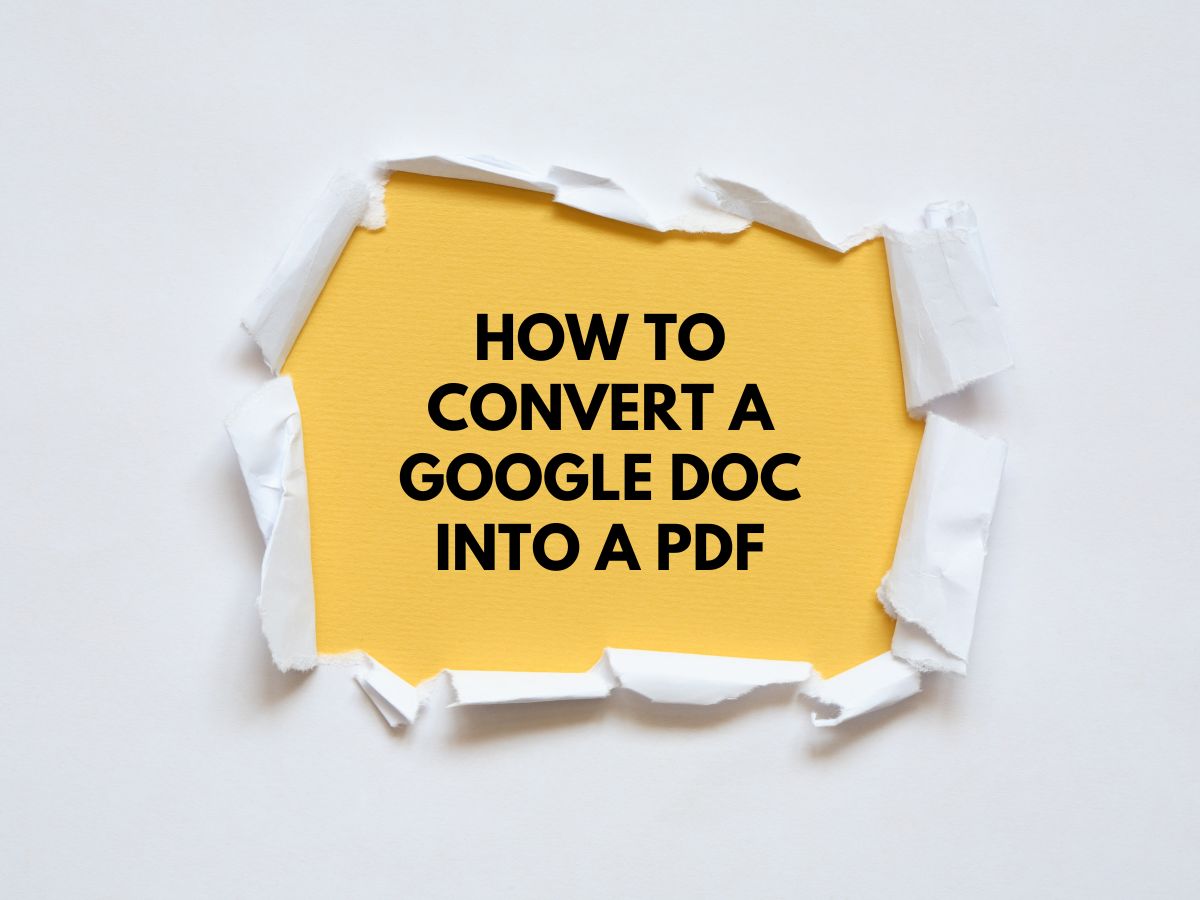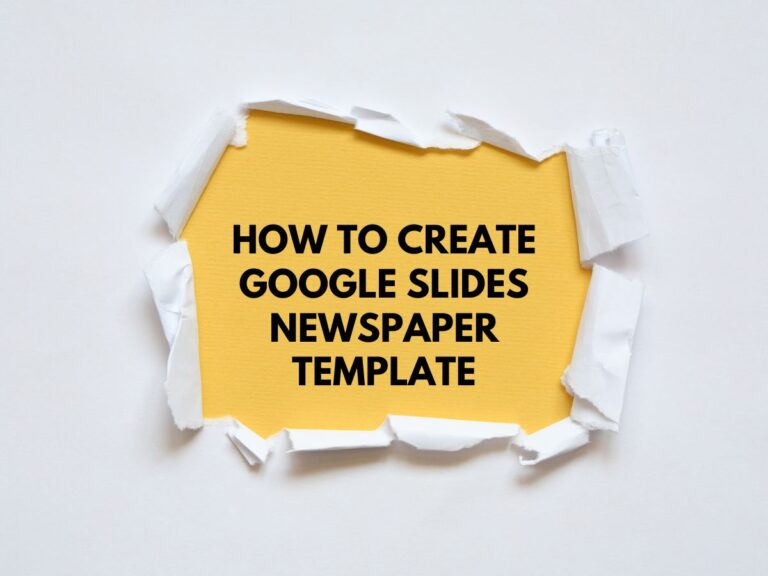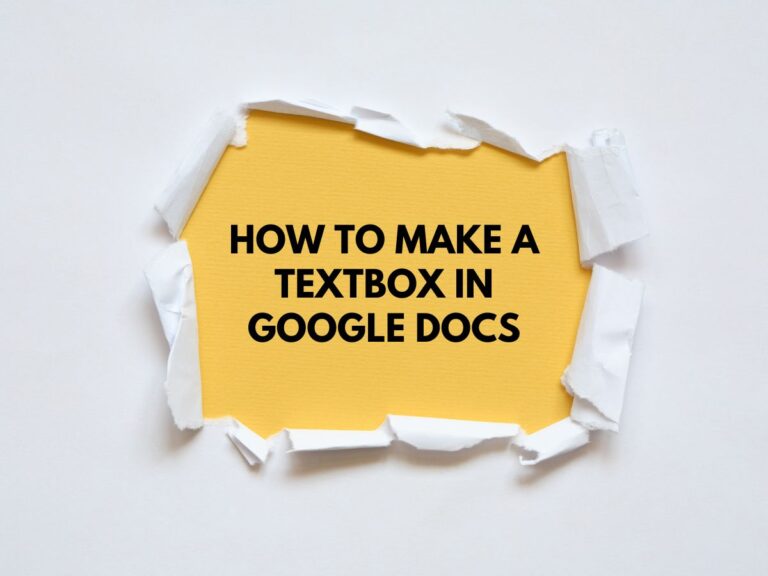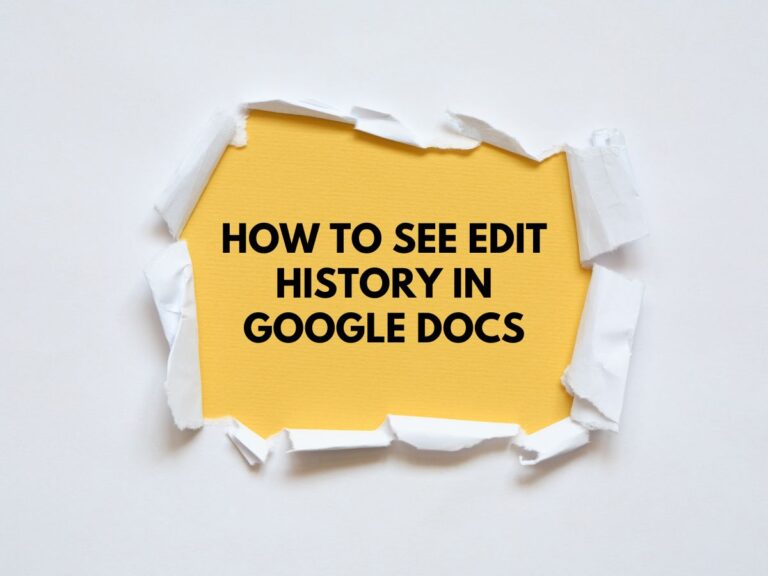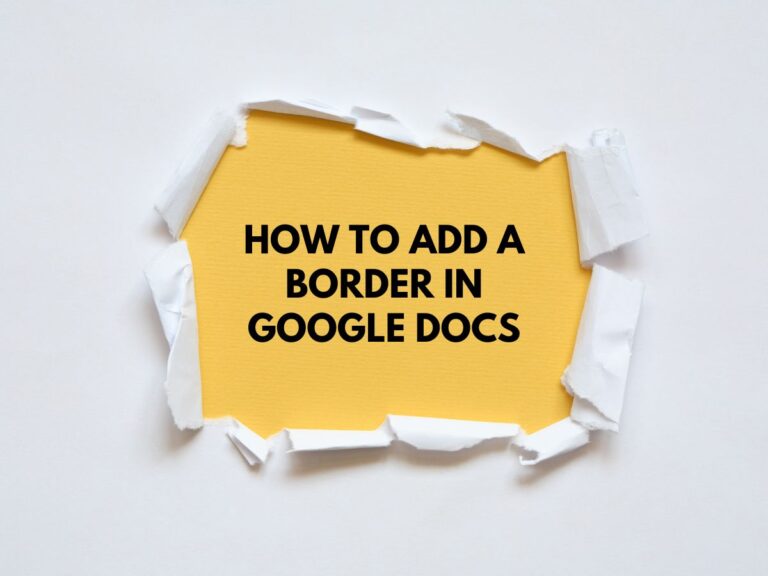How to Convert a Google Doc into a PDF (2 Methods)
Google Docs is a powerful tool for creating and collaborating on documents, but sometimes you need to share your work in a more universal and accessible format. PDFs are the perfect solution, as they preserve formatting, fonts, and images, ensuring your document looks professional and consistent across all devices.
Whether you’re submitting an assignment, sharing a report with colleagues, or distributing an eBook, converting your Google Doc to a PDF is quick and easy. In this guide, we’ll walk you through two simple methods to convert your Google Docs into PDFs, along with bonus tips to make the process even smoother.
Why Convert a Google Doc to a PDF?
Before diving into the methods, let’s quickly review why PDFs are so useful:
- Preserves Formatting: PDFs ensure your document looks the same on any device or operating system.
- Universal Accessibility: PDFs can be opened on almost any device without requiring specialized software.
- Security: PDFs can be password-protected or encrypted to prevent unauthorized edits.
- Professionalism: PDFs are widely accepted for formal submissions, such as resumes, reports, or eBooks.
Now, let’s explore the two methods to convert your Google Doc into a PDF.
Method 1: Create a PDF Directly from Google Docs
This is the simplest and most straightforward method. Follow these steps:
Step 1: Open Your Google Doc
- Go to Google Drive and locate the document you want to convert.
- Double-click the document to open it in Google Docs.
Step 2: Access the “File” Menu
- In the top-left corner of the screen, click on the “File” menu.
Step 3: Download as PDF
- Hover over the “Download” option in the dropdown menu.
- From the submenu, select “PDF Document (.pdf)”.
Step 4: Save Your PDF
- Your document will automatically download as a PDF file.
- The file will be saved to your computer’s default download location (e.g., the “Downloads” folder).
Also Read How to Make Google Docs Landscape.
Method 2: Print as PDF (More Control)
This method gives you more control over the conversion process, including the ability to customize settings like page range and layout.
Step 1: Open Your Google Doc
- Follow the same steps as in Method 1 to open your document in Google Docs.
Step 2: Access the “File” Menu
- Click on the “File” menu in the top-left corner.
Step 3: Select “Print”
- From the dropdown menu, choose “Print”. Alternatively, you can use the keyboard shortcut:
- Windows/Linux: Press Ctrl + P.
- Mac: Press ⌘ + P.
Step 4: Change Destination to “Save as PDF”
- In the print settings window, look for the “Destination” section.
- Click the drop-down menu and select “Save as PDF”.
Step 5: Customize Your Settings (Optional)
- Page Range: If you don’t need the entire document, specify the pages you want to include.
- Layout: Adjust margins, orientation (portrait or landscape), and other settings as needed.
- Headers and Footers: Choose whether to include these elements in your PDF.
Step 6: Save Your PDF
- Click the “Save” button.
- Choose a location on your computer to save the file and give it a descriptive name.
Bonus Tips for Creating PDFs from Google Docs
Here are some additional tips to make the process even easier and more efficient:
Use Keyboard Shortcuts
- Windows/Linux: Press Ctrl + P, then select “Save as PDF.”
- Mac: Press ⌘ + P, then select “Save as PDF.”
Change Page Orientation
- If you need to adjust the orientation of your document before converting it to a PDF:
- Go to “File” > “Page Setup.”
- Choose either “Portrait” or “Landscape.”
- Click “OK” to apply the changes.
Use Add-Ons for Advanced Features
- If you frequently work with PDFs, consider using Google Docs add-ons like:
- “Doc to PDF”: Simplifies the conversion process.
- “PDF Merging Tool”: Allows you to combine multiple PDFs into one.
Name Your PDFs Clearly
- Give your PDFs descriptive names to make them easy to find later. Include keywords related to the content and the date if necessary (e.g., “Monthly_Report_Febraury_2025.pdf”).
Organize Your PDFs
- Create folders in Google Drive to keep your PDFs organized by project, type, or date. This will save you time when searching for specific files.
Conclusion
Converting a Google Doc into a PDF is a simple process that can save you time and ensure your document looks professional and consistent. Whether you use the direct download method or the print-to-PDF method, both options are quick and easy to implement. By following the tips in this guide, you can streamline your workflow and make the most of your Google Docs and PDFs.