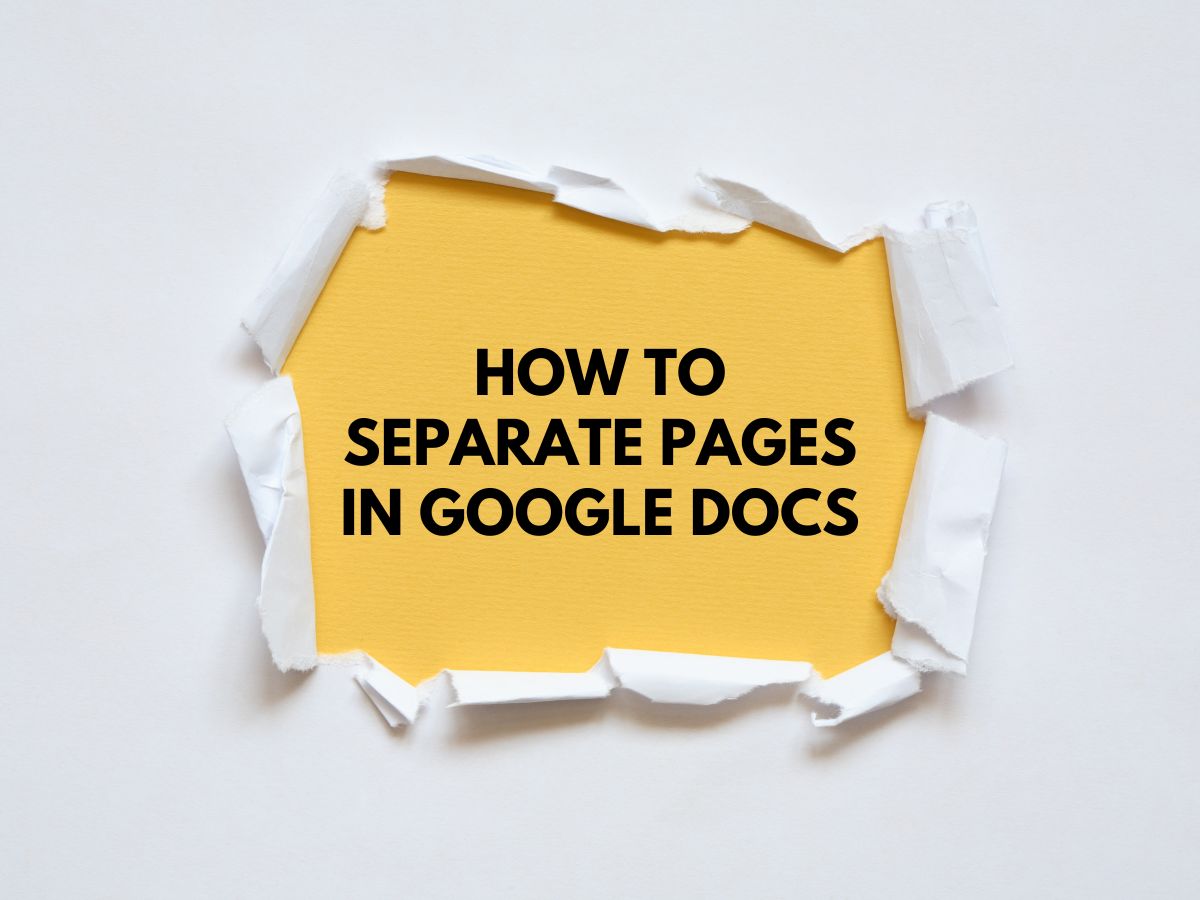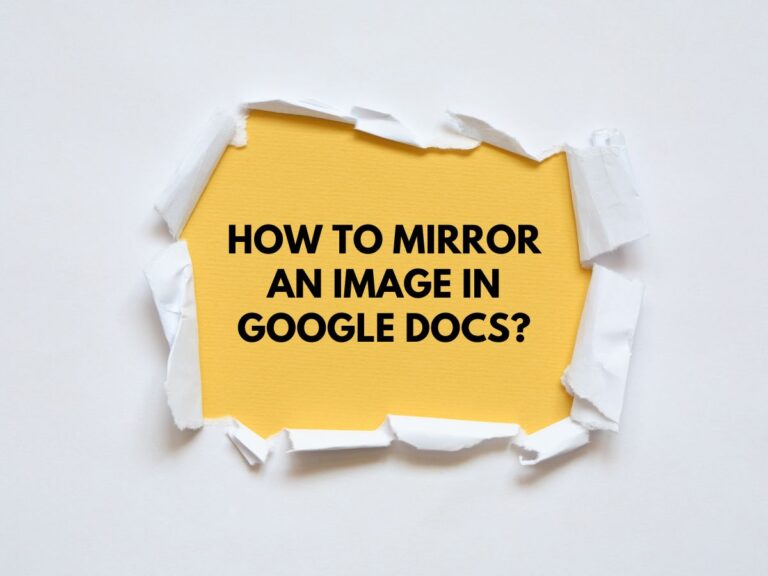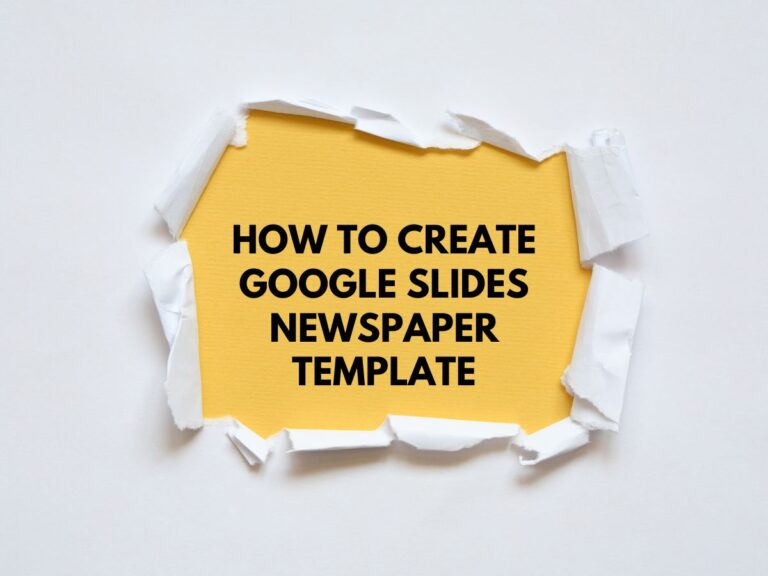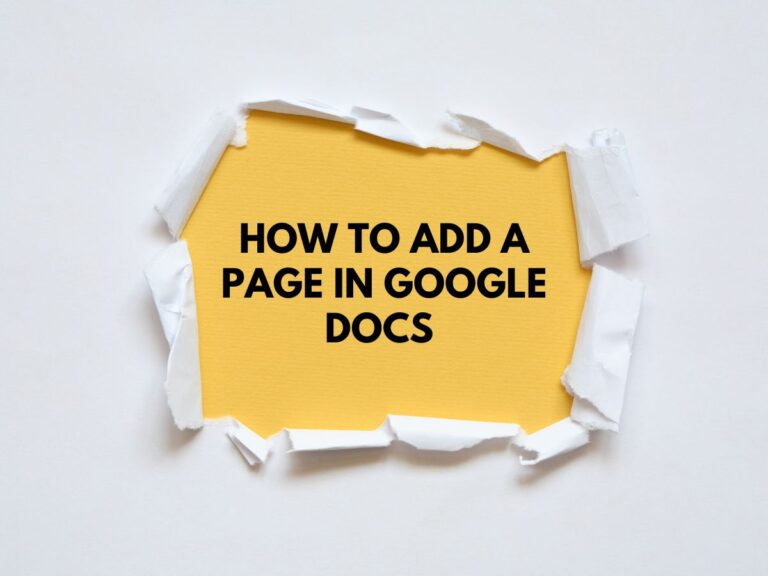How to Separate Pages in Google Docs (2 Methods)
Tired of dealing with long, scrolling documents in Google Docs? Do you want to switch from a Pageless format to a more structured, page-by-page layout? Whether you’re preparing a report, crafting a resume, or organizing a manuscript, separating your content into clear, defined pages can make your document more reader-friendly and visually appealing.
In this guide, we’ll walk you through two simple methods to separate pages in Google Docs: using page breaks and using section breaks. We’ll also share some bonus tips to help you visualize and perfect your document layout.
Method 1: Use Page Breaks
Page breaks are the most straightforward way to separate content into distinct pages. They force the text after the break to start on a new page, making it ideal for creating clear divisions between sections, chapters, or topics.
Steps to Insert a Page Break:
Place your cursor: Position your cursor at the exact location where you want the new page to begin. This could be at the end of a paragraph, a heading, or any other point in your document.
Navigate to the top menu: Click on the “Insert” option in the top menu bar.
Select “Break”: From the dropdown menu, hover over or click on “Break”.
Choose “Page break”: In the submenu that appears, select “Page break”.
What Happens Next?
A page break will be inserted at the cursor’s location, and all the content following the break will move to a new page. This ensures a clean separation between sections.
Method 2: Use Section Breaks (Optional)
While page breaks are great for creating new pages, section breaks offer more control over your document’s layout. Section breaks allow you to start a new section on a fresh page while maintaining the document’s flow. This is particularly useful for documents with continuous numbering, headers, or footers.
Steps to Insert a Section Break:
Place your cursor: Just like with page breaks, position your cursor where you want the new section to begin.
Navigate to the top menu: Click on “Insert” in the top menu bar.
Select “Break”: From the dropdown menu, choose “Break”.
Choose “Section break (next page)”: In the submenu, select “Section break (next page)”.
What Happens Next?
A section break will be inserted, and the content after the break will start on a new page. However, unlike a page break, a section break keeps the new section connected to the previous one in terms of formatting, headers, footers, and page numbering. This is ideal for documents like academic papers or reports where consistency is key.
Also Know How to Convert a Google Doc into a PDF.
Bonus Tips for Perfecting Your Document Layout
Enable Print Layout for Better Visualization
- To see how your page breaks and section breaks will look when printed, click on “View” in the top menu.
- Toggle on “Print Layout”. This will display your document with margins, page breaks, and section breaks, giving you a clear idea of how the final document will appear.
Use Headers and Footers for Professional Documents
- If you’re creating a formal document, consider adding headers and footers. These can include page numbers, document titles, or author names.
- To add headers or footers, go to “Insert” > “Headers & Footers”.
Adjust Margins and Page Orientation
- If your document requires specific formatting, you can adjust the margins or change the page orientation (portrait or landscape) by going to “File” > “Page Setup”.
Remove Unwanted Page Breaks
- If you accidentally insert a page break or want to remove one, simply place your cursor at the beginning of the new page and press the Backspace or Delete key on your keyboard.
Why Separate Pages in Google Docs?
Separating your content into pages offers several benefits:
- Improved readability: Clear page breaks make it easier for readers to navigate your document.
- Professional appearance: Well-structured documents look more polished and are better suited for printing or sharing.
- Better organization: Page and section breaks help you logically divide content, making it easier to edit and format.
Conclusion
With these two methods—page breaks and section breaks—you can easily separate your Google Docs content into organized, visually appealing pages. Whether you’re creating a simple document or a complex report, these tools will help you maintain control over your layout and formatting. Don’t forget to use the Print Layout view to preview your document and ensure everything looks perfect before sharing or printing.