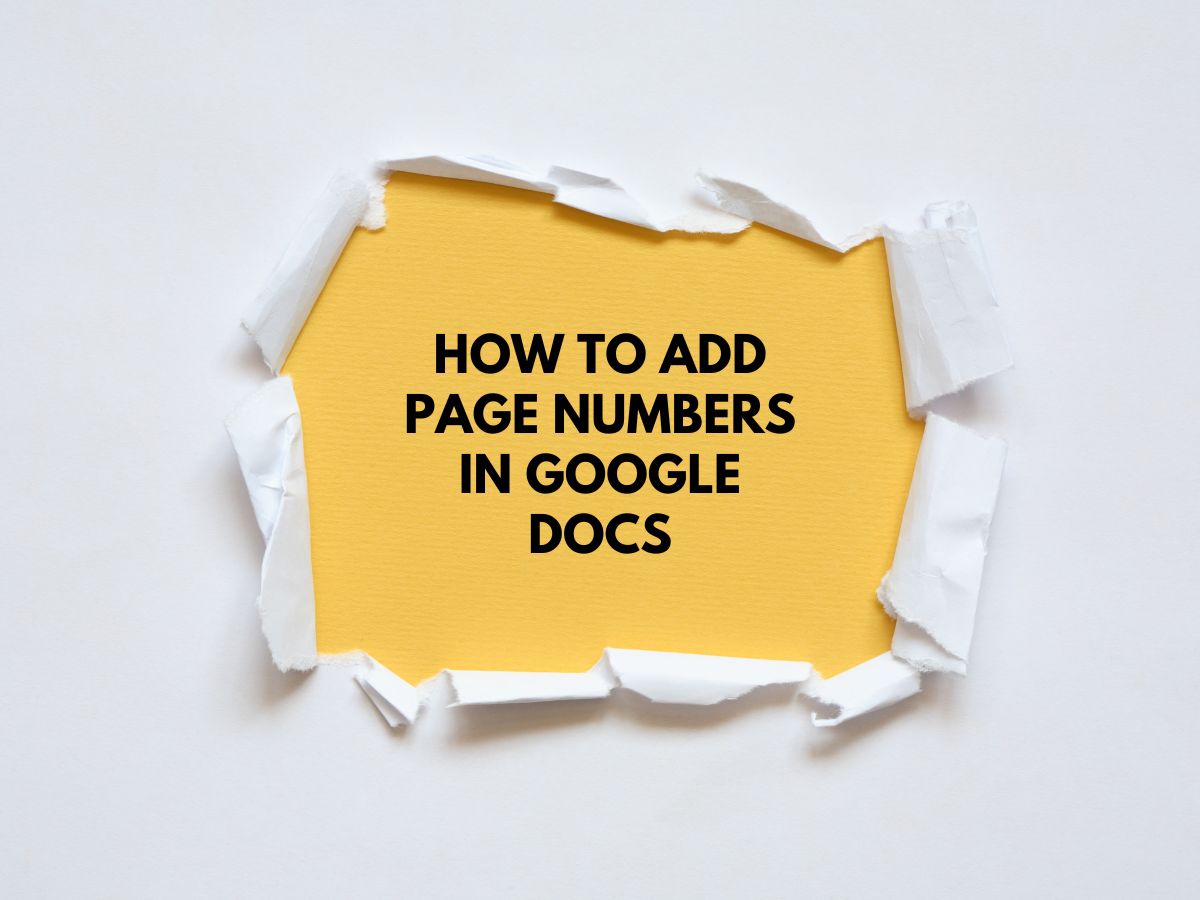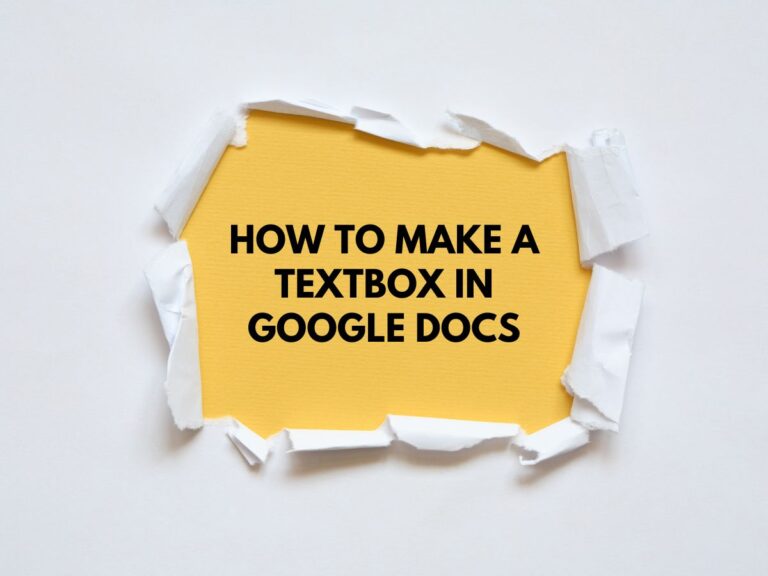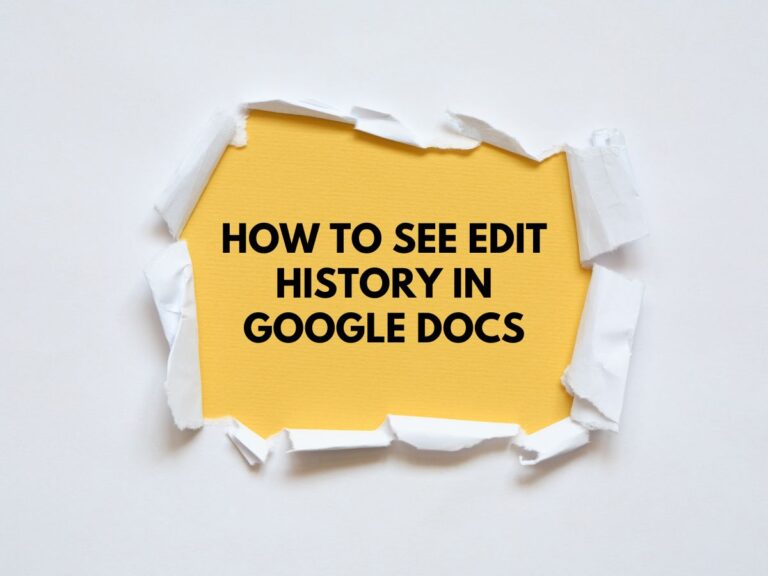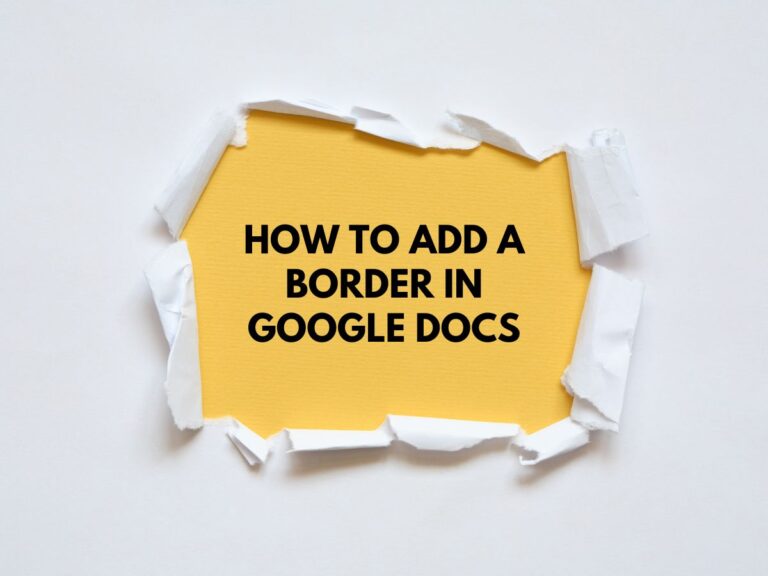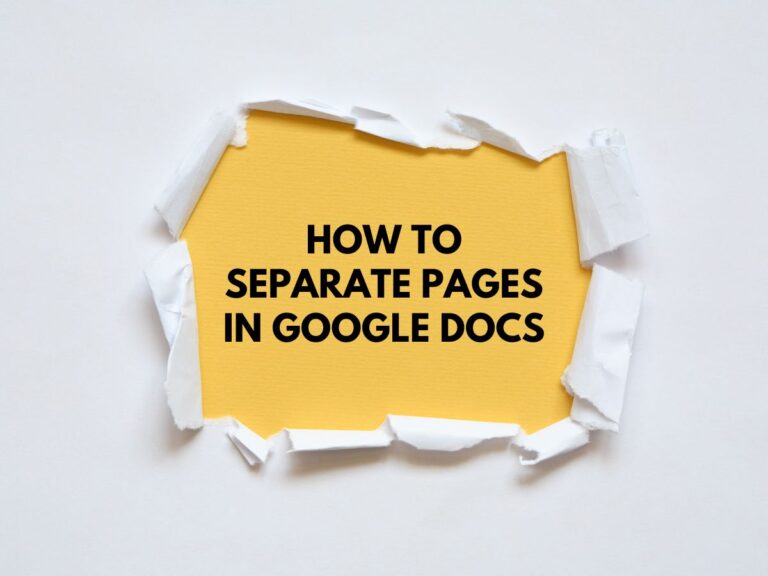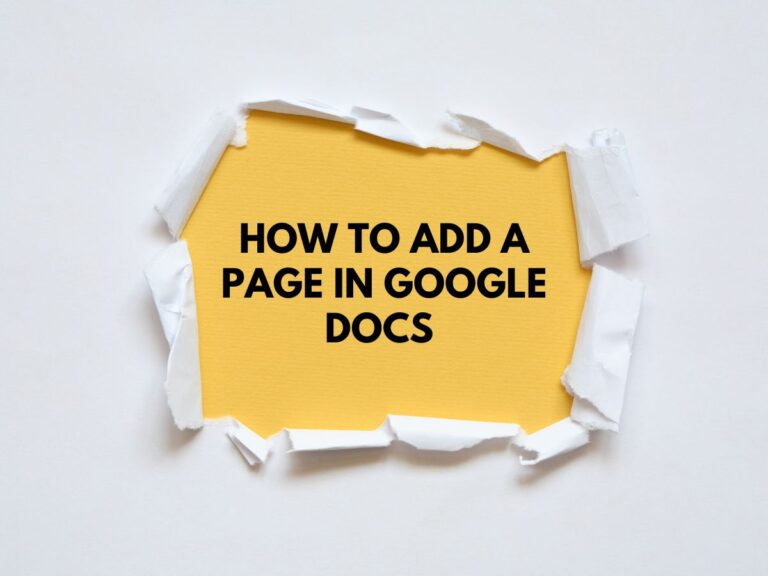How to Add Page Numbers in Google Docs (Laptop & Phone)
Page numbers are essential for organizing and navigating through documents, making them easier to read and reference. Whether you’re working on a laptop, Android device, or iPhone, Google Docs makes it simple to add page numbers. This guide will walk you through the process step-by-step for each device.
Why Add Page Numbers in Google Docs?
Page numbers provide structure and clarity to your document, helping readers locate specific sections or pages quickly. They are particularly useful for:
- Academic papers
- Reports
- Books or manuscripts
- Business documents
Also Read How to Separate Pages in Google Docs.
Method 1: How to Add Page Numbers in Google Docs on Your Computer
Step-by-Step Instructions:
Open Your Google Doc
Log in to your Google account and open the document where you want to add page numbers.
Navigate to the “Insert” Tab
In the top menu, click on “Insert”.
Click on “Page Number”
From the dropdown menu, select “Page number”. A pop-up window will appear with several options.
Choose the Position for Your Page Numbers
You can choose to display page numbers in:
- The header (top of the page)
- The footer (bottom of the page)
Additionally, you can decide whether to include the first page in the numbering. This is useful for documents with a title page that doesn’t require a number.
Customize Your Page Numbers (Optional)
For more advanced options:
- Click “More options” at the bottom of the pop-up window.
- Here, you can:
- Set a different starting number (e.g., if your document begins after page 1).
- Format the page number appearance (e.g., Roman numerals, letters, etc.).
Apply the Changes
Once you’ve made your selections, click “Apply”. The page numbers will now appear throughout your document.
Method 2: How to Add Page Numbers in Google Docs on Your Android Device
Step-by-Step Instructions:
Open Your Google Doc
Launch the Google Docs app on your Android device and open the document you want to edit.
Tap the “Edit” Icon
In the lower right corner, tap the pencil icon to enter edit mode.
Tap the “Insert” Icon
Tap the plus symbol (+) in the top menu to open the insert options.
Select “Page Number”
From the menu, choose “Page number”.
Choose Your Preferred Layout
Select the layout that best suits your needs:
- Top or bottom placement.
- Include or exclude numbering on the first page.
Page Numbers Will Be Inserted
The page numbers will automatically appear in your document based on your selection.
Method 3: How to Add Page Numbers in Google Docs on Your iPhone
Step-by-Step Instructions:
Open Your Google Doc
Open the Google Docs app on your iPhone and select the document you want to edit.
Tap the “Edit” Icon
Tap the pencil icon in the lower right corner to enable editing.
Tap the “Insert” Icon
Tap the plus symbol (+) in the upper right corner to access the insert menu.
Select “Page Number”
Scroll down the menu and tap “Page number”.
Choose Your Preferred Layout
You’ll see four layout options:
- Top or bottom placement with numbering starting on page 1.
- Top or bottom placement with numbering excluding the first page.
Page Numbers Will Be Inserted
The page numbers will automatically appear throughout your document.
Tips for Using Page Numbers in Google Docs
- Exclude the First Page: If your document has a title page, you can exclude it from numbering by selecting the appropriate option during setup.
- Custom Starting Numbers: Use the “More options” feature on a computer to start numbering from a specific page (e.g., page 2 or page 5).
- Formatting: Experiment with different formats, such as Roman numerals (I, II, III) or letters (A, B, C), for a unique look.
- Consistency: Ensure your page numbers are placed consistently throughout the document for a professional appearance.
Conclusion
Adding page numbers to your Google Docs is a quick and easy way to improve document organization and readability. Whether you’re using a computer, Android device, or iPhone, the process is straightforward and customizable. Follow the steps outlined in this guide to add page numbers to your documents effortlessly.