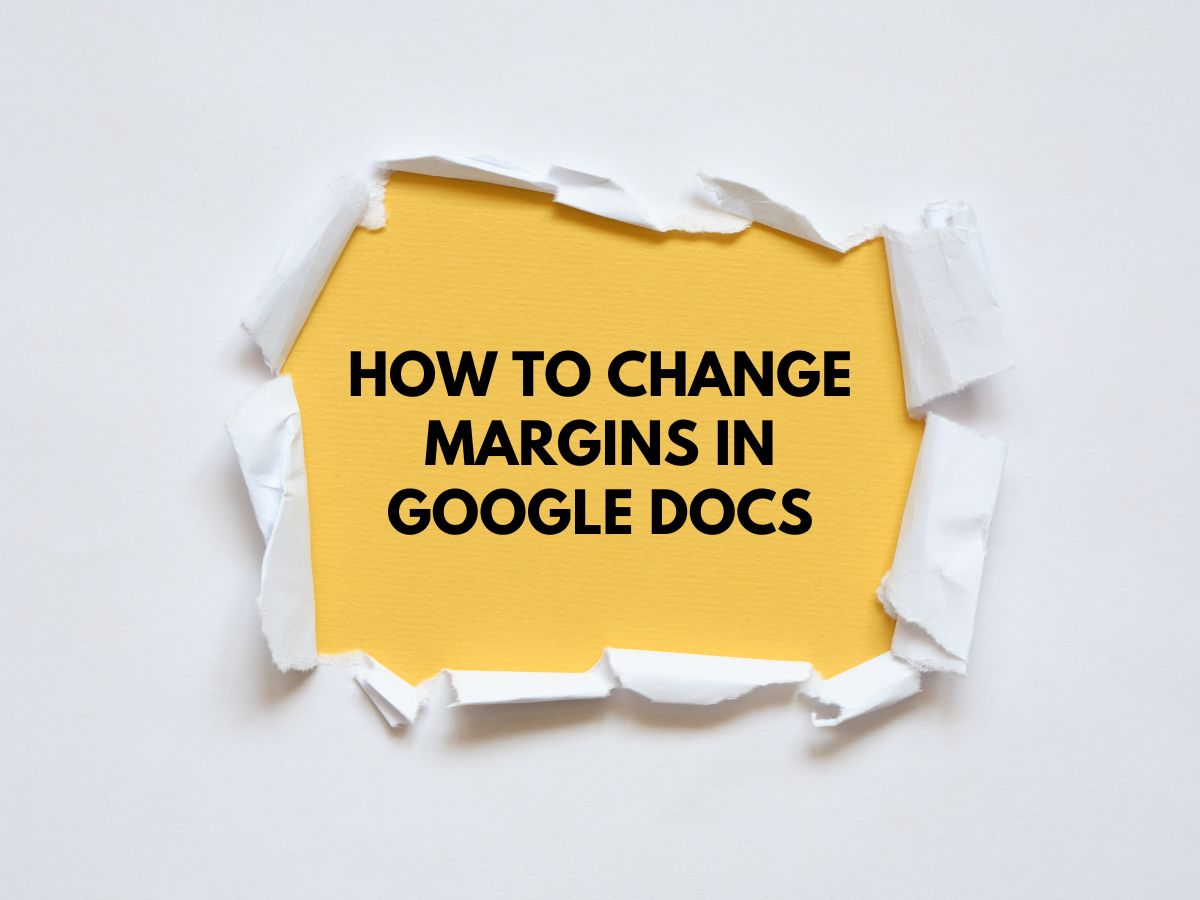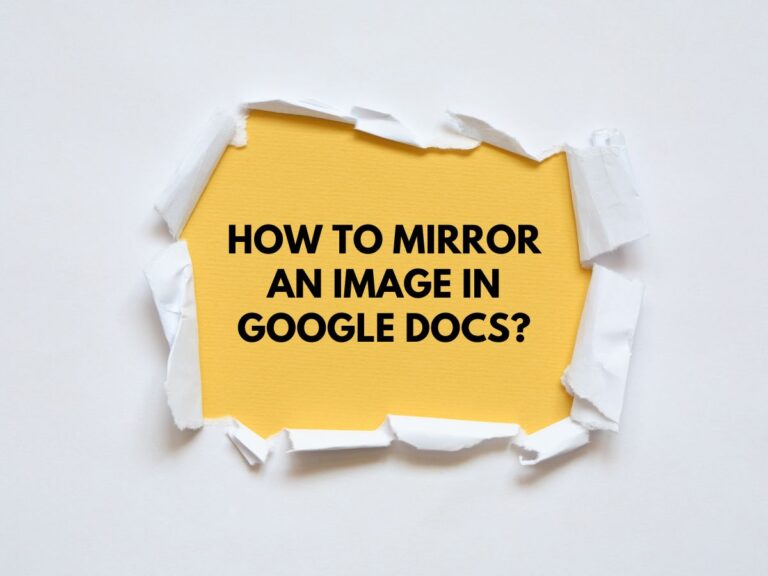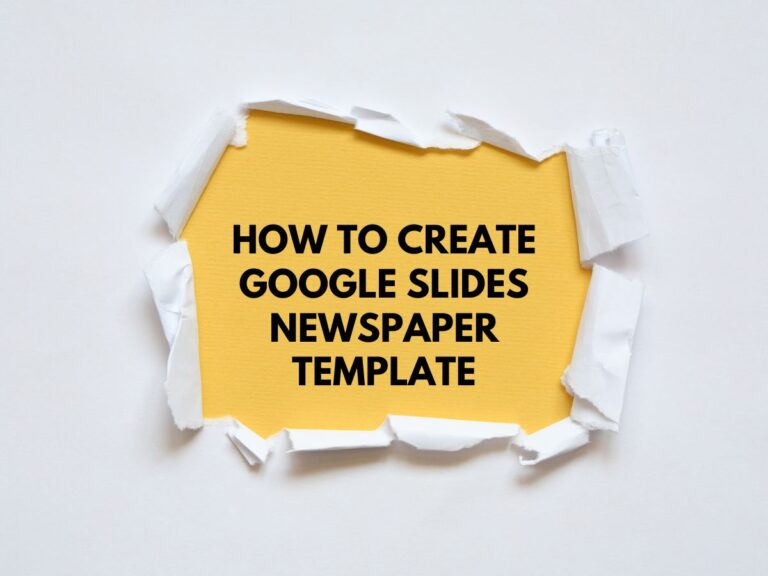How to Change Margins in Google Docs (2 Methods)
Margins are an essential part of document formatting, ensuring your content looks clean, professional, and well-organized. Google Docs offers two straightforward methods to adjust margins: using the Page Setup dialog box or the Ruler.
This comprehensive guide will walk you through both methods, along with additional tips to optimize your document’s layout.
Method 1 (To Change Margins in Google Docs): Using the Page Setup Dialog Box
This method is ideal for setting precise, custom margins for your document. Here’s how to do it:
Step-by-Step Instructions:
Open your Google Doc: Launch the document where you want to change the margins.
Go to File > Page Setup:
- Click on the File menu in the top-left corner.
- Select Page Setup from the dropdown menu.
Adjust the Margins:
- In the Page Setup dialog box, locate the Margin section.
- Enter your desired values for Top, Bottom, Left, and Right margins. You can use inches, centimeters, or millimeters by changing the unit selection.
Apply the Changes:
- Click OK to save and apply the new margins to your document.
Additional Options in Page Setup:
- Set as Default: If you want your custom margins to apply to all future documents, click Set as default before clicking OK. This ensures consistency across all new Google Docs you create.
- Paper Size and Orientation: While in the Page Setup dialog box, you can also adjust the paper size (e.g., A4, Letter) and orientation (Portrait or Landscape).
Method 2 (To Change Margins in Google Docs): Using the Ruler
The Ruler method is perfect for quick, visual adjustments to your margins. It allows you to drag and drop margin markers for instant changes.
Step-by-Step Instructions:
Enable the Ruler:
- If the ruler is not visible, go to View > Show ruler to enable it.
- The ruler will appear at the top and left side of your document.
Locate the Margin Markers:
- On the ruler, hover over the blue markers at the left and right ends until you see gray triangles. These represent the current margin settings.
Adjust the Margins:
- Click and drag the gray triangles to change the margins:
- Dragging inwards increases the margin size.
- Dragging outwards decreases the margin size.
Adjust Paragraph Indentation (Optional):
- Use the small blue arrows on the ruler to create tab stops or adjust the indentation of specific paragraphs within the margins.
Important Notes:
- Changes made with the Ruler only apply to the current document and do not affect the default margin settings.
- This method provides a live preview of your changes as you drag the markers, making it easy to visualize the impact on your document.
Also Read How To Add A Border in Google Docs.
Additional Margin Tips for Google Docs
Preview Your Changes:
As you adjust margins using either method, you’ll see a live preview of your document in the editing area. This helps you fine-tune the layout without guesswork.
Set Default Margins for All New Documents:
After setting your desired margins in the Page Setup dialog box, click Set as default before clicking OK. This ensures all future Google Docs you create will use the same margin settings.
Optimize for Mobile Devices:
On mobile devices, you can adjust margins by tapping the three-dot menu in the top-right corner, selecting Page setup, and then choosing Margins. This allows you to customize margins on the go, ensuring your content looks sharp even on smaller screens.
Use Predefined Margin Settings:
Google Docs offers predefined margin settings (e.g., 1 inch, 1.5 inches) in the Page Setup dialog box. These are great for quick adjustments if you don’t need custom measurements.
Check Margins Before Printing:
If you plan to print your document, double-check the margins to ensure they align with your printer’s requirements. This avoids unexpected formatting issues.
Summary of Methods
| Method | Best For | How to Access | Default Settings |
| Page Setup Dialog Box | Precise, custom margin adjustments | File > Page Setup | Can be set as default for all new docs |
| Ruler | Quick, visual margin adjustments | View > Show ruler | Applies only to the current document |
Conclusion:
Changing margins in Google Docs is a simple yet powerful way to enhance the readability and professionalism of your documents. Whether you prefer the precision of the Page Setup dialog box or the flexibility of the Ruler, both methods give you full control over your document’s layout.
Don’t forget to set default margins for consistency and explore mobile options for on-the-go editing. With these tools, you’ll never have to deal with messy margins again!