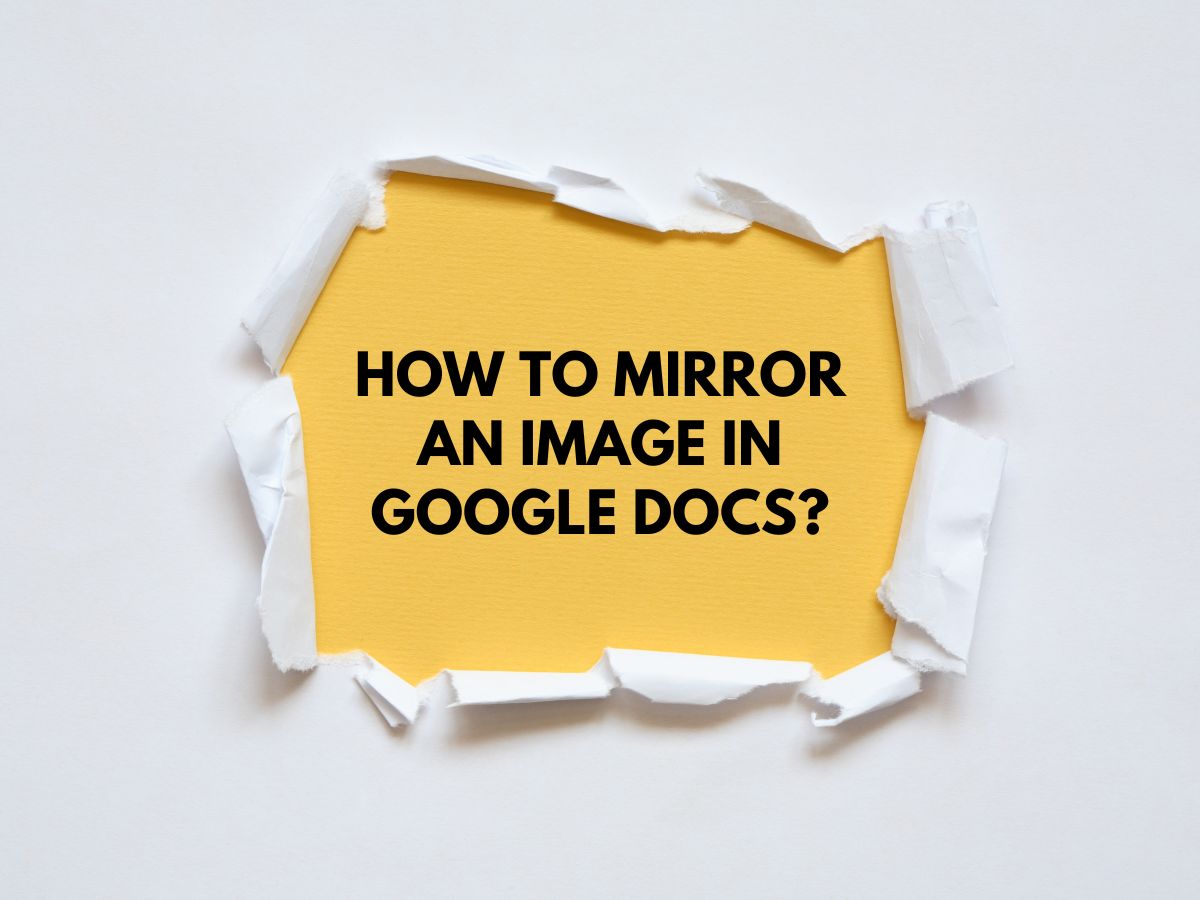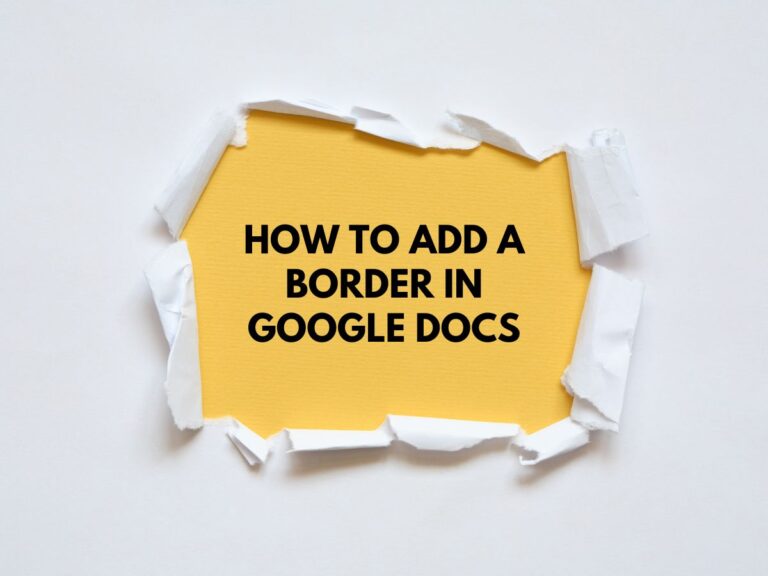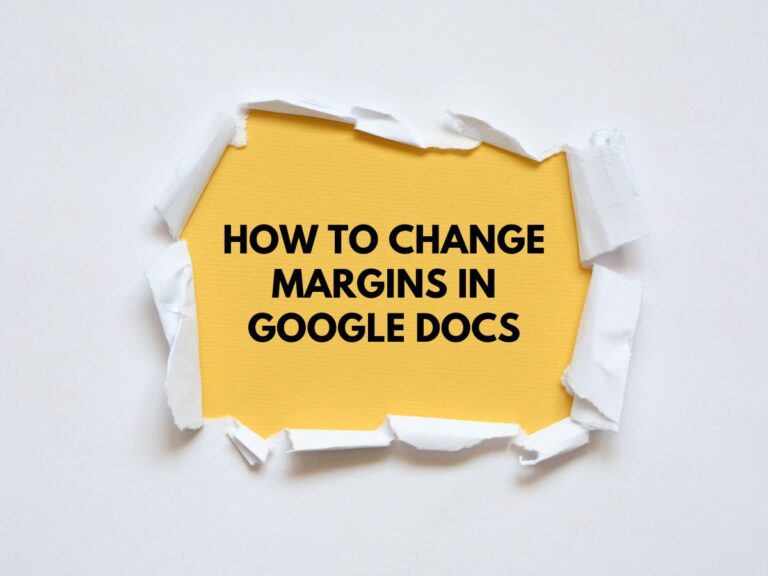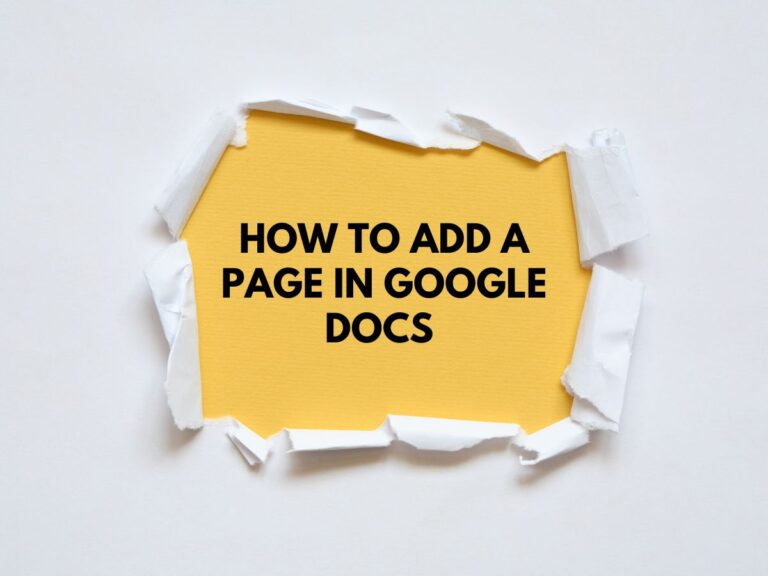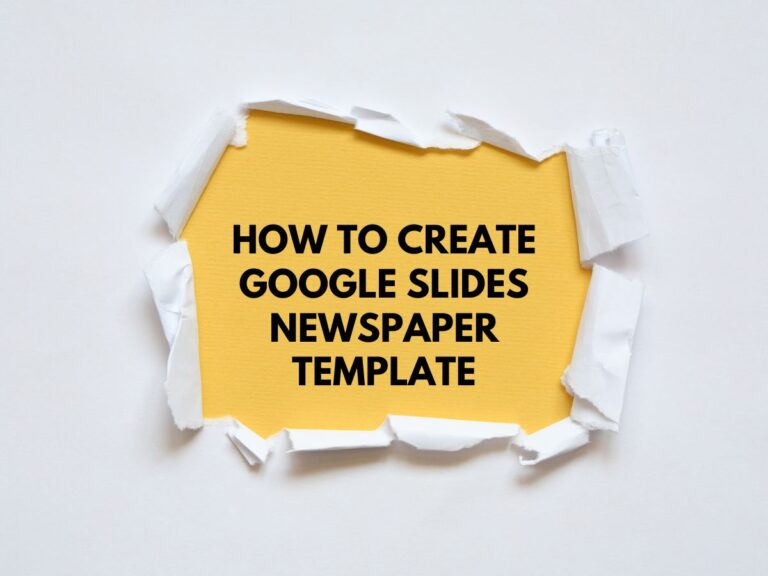How to Mirror an Image in Google Docs?
Mirroring an image can be useful for creating symmetrical designs, adjusting visuals for presentations, or simply experimenting with different looks. While Google Docs isn’t a full-fledged graphic design tool, it provides a built-in Drawing tool that allows you to flip images horizontally.
This guide will walk you through the entire process step by step, including troubleshooting tips and answers to common questions.
Step-by-Step Guide to Mirroring an Image in Google Docs
Step 1: Open Your Google Docs Document
- Go to Google Docs and sign in if necessary.
- Open an existing document or create a new one by clicking + Blank.
Step 2: Insert the Image You Want to Mirror
- Click Insert in the top menu bar.
- Select Image and choose the source:
- Upload from computer (if the image is saved locally)
- Search the web (for stock images)
- Google Drive (if the image is stored there)
- By URL (if the image is hosted online)
- Once selected, the image will appear in your document.
Step 3: Use the Drawing Tool to Mirror the Image
Since Google Docs doesn’t have a direct “mirror” option, you’ll need to use the Drawing tool to flip the image.
- Click Insert in the menu bar.
- Hover over Drawing and select + New.
- A Drawing dialog box will open.
Step 4: Add the Image to the Drawing Canvas
- Inside the Drawing tool, click the Image icon (looks like a mountain with a sun).
- Upload the same image you want to mirror (repeat Step 2 if needed).
- The image will appear on the drawing canvas.
Step 5: Flip the Image Horizontally (Mirror Effect)
- Click on the image to select it.
- Click Actions in the top menu.
- Hover over Rotate and select Flip horizontally.
- This will create a mirrored version of your image.
Step 6: Save and Insert the Mirrored Image into Google Docs
- Click Save and Close in the top-right corner.
- The mirrored image will now appear in your document.
Step 7: Adjust the Mirrored Image (Optional)
- Resize: Click and drag the corners of the image.
- Reposition: Click and drag the image to move it.
- Edit Again: Click the image, then click Edit below it to reopen the Drawing tool for further changes.
Also know about How to Change Margins in Google Docs (2 Methods).
FAQs
Q. Can I mirror an image vertically in Google Docs?
No, Google Docs’ Drawing tool only supports horizontal flipping. To flip an image vertically, you’ll need to use an external tool like Google Drawings, Photoshop, or Canva before inserting it into Google Docs.
Q. How do I edit the mirrored image after inserting it?
Click on the image in your document, then click Edit (appears below the image). This reopens the Drawing tool for adjustments.
Q. Can I mirror multiple images at once?
No, the Drawing tool only allows one image at a time. You must repeat the process for each image.
Q. Is there a way to mirror an image without the Drawing tool?
No, Google Docs lacks direct image-editing features. You’ll need to:
- Use Google Drawings (more advanced flipping options).
- Edit the image in an external tool (e.g., Photoshop, Paint, Canva) before uploading.
Q. Can I mirror text or shapes in Google Docs?
No, Google Docs does not support flipping text or shapes. For this, use Google Slides (which has more design flexibility) or external graphic tools.
Alternative Method: Using Google Drawings for More Control
If you need more advanced mirroring options (like vertical flips), follow these steps:
- Go to Google Drawings.
- Insert your image.
- Click Format options → Rotate → Choose Flip vertically or Flip horizontally.
- Download the image (File → Download as PNG/JPEG) and reinsert it into Google Docs.
Conclusion
While Google Docs has limitations, the Drawing tool provides a simple way to mirror images horizontally. For more advanced edits, consider using Google Drawings or third-party tools before inserting images into your document.
By following this guide, you can easily create mirrored effects for presentations, flyers, or creative projects directly within Google Docs!