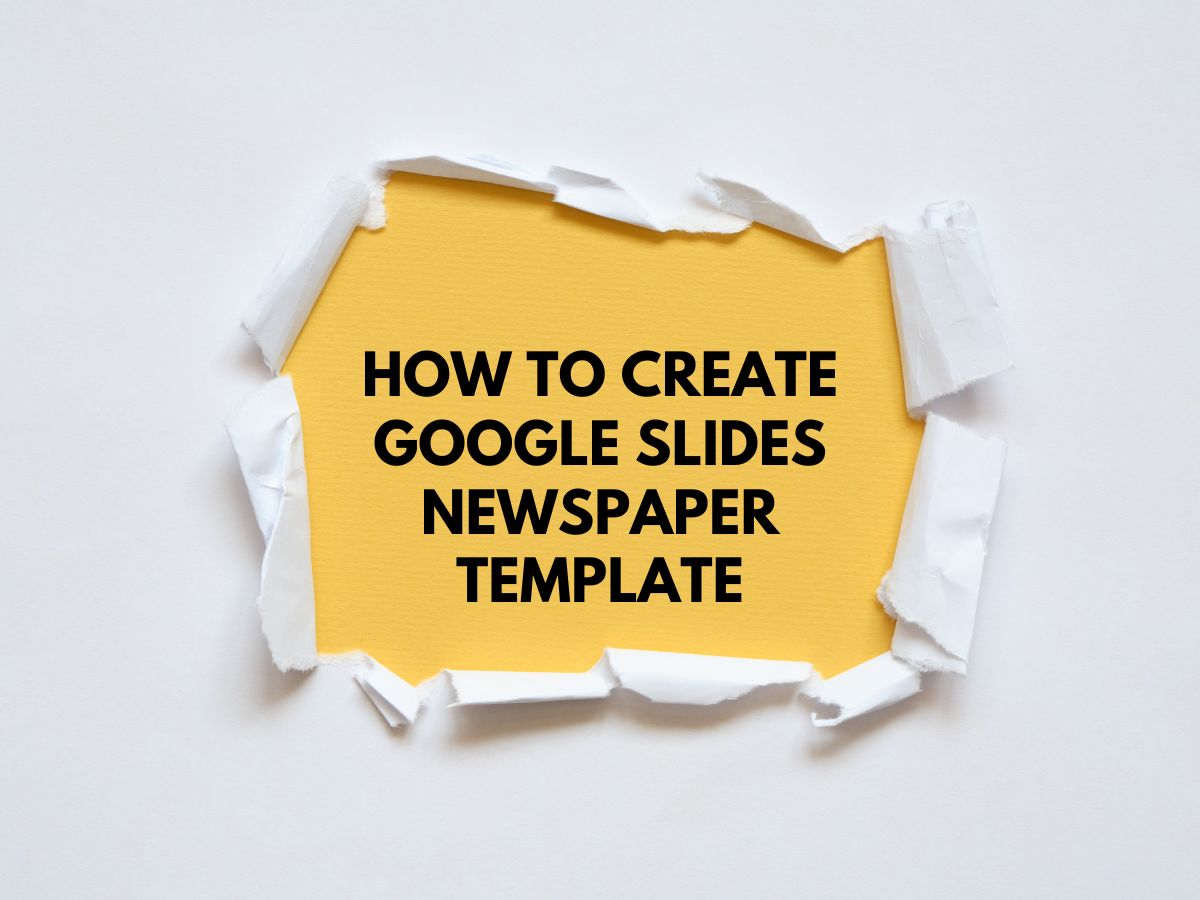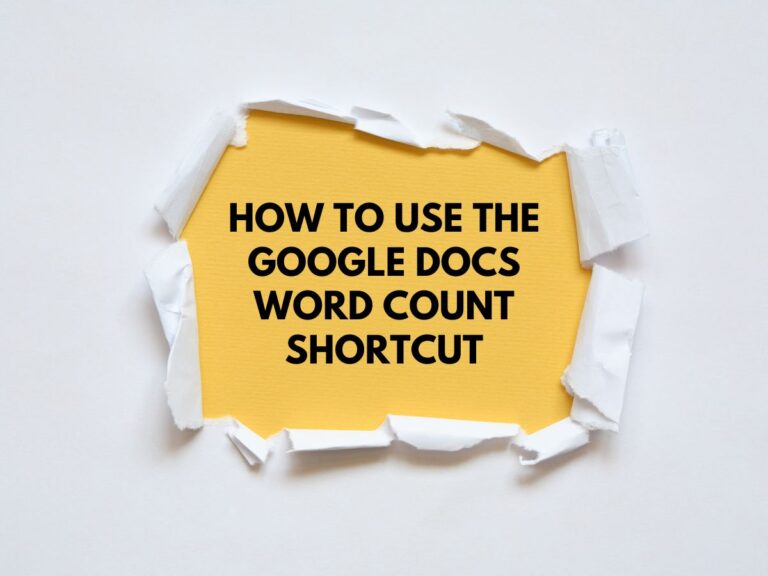Google Slides Newspaper Template: How to Create Your Own
Creating a newspaper-style layout for presentations, school projects, or professional reports can be both fun and functional. Google Slides, while primarily designed for presentations, is a versatile tool for designing a custom newspaper template. Its drag-and-drop interface, cloud-based accessibility, and customization options make it an excellent choice.
This comprehensive guide will walk you through every step of creating a professional-looking newspaper template in Google Slides, from setting up the dimensions to adding the final touches.
Also Read How to Separate Pages in Google Docs
Why Use Google Slides for a Newspaper Template?
Before diving into the steps, here’s why Google Slides is a great choice:
Easy to Use: No advanced design skills needed.
Collaborative: Multiple users can edit in real time.
Cloud-Based: Accessible from any device with internet.
Customizable: Adjust layouts, fonts, and colors freely.
Printable & Shareable: Export as PDF or share digitally.
Step-by-Step Guide to Creating a Newspaper Template
Step 1: Set Up Your Slide Dimensions
Since newspapers typically have a different aspect ratio than standard slides, you’ll need to adjust the dimensions.
- Open Google Slides and start a new presentation.
- Click File > Page Setup.
- From the dropdown, select Custom.
- Enter dimensions that resemble a newspaper (e.g., 11 x 17 inches for a tabloid size).
- Click Apply.
Tip: If printing, check your printer’s paper size compatibility.
Step 2: Choose a Layout (Columns & Grids)
Newspapers use a multi-column structure for readability.
- Go to Slide > Change Layout and select Blank.
- To create columns:
- Right-click on the slide > Guides > Add Guide.
- Drag vertical guides to divide the slide into 2-3 columns.
- Add horizontal guides to separate headlines, images, and body text.
Alternative: Use tables (Insert > Table) to structure content.
Step 3: Add Text Boxes for Articles
Each article should be in its own text box for easy editing.
- Click Insert > Text Box and drag to create a box in a column.
- Type your article (or placeholder text).
- Format the text:
- Font: Classic newspaper fonts (e.g., Times New Roman, Georgia, Garamond).
- Size: 10-12pt for body text, larger for headlines.
- Alignment: Justified (aligned on both sides) for a professional look.
- Repeat for each article section.
Step 4: Insert Images & Captions
Newspapers rely on visuals to engage readers.
- Click Insert > Image (upload from your device or search the web).
- Resize and position the image within a column.
- Add a border (select image > Border color in the toolbar).
- Insert a caption below the image (use a smaller font size, e.g., 8-10pt).
Tip: Use black-and-white images for an authentic newspaper feel.
Step 5: Create Headlines & Subheadings
Headlines grab attention, make them bold and clear.
- Add a separate text box above each article.
- Format the headline:
- Font: Bold, 18-24pt (adjust based on importance).
- Case: Title Case or ALL CAPS for emphasis.
- Color: Black (or dark red/blue for accents).
- For subheadings, use a slightly smaller font (14-16pt).
Example:
MAIN HEADLINE (Bold, 24pt)
Subheading (Italic, 16pt)
Step 6: Add Finishing Touches
Polish your template for a professional look.
Newspaper Header
- Use Word Art (Insert > Word Art) for the newspaper name.
- Add the date, issue number, and slogan below.
Dividers & Lines
- Insert lines (Insert > Line) to separate sections.
- Use dotted or solid lines for variety.
Additional Sections
- Sidebar: Add a “Breaking News” or “Editorial” box.
- Footer: Include page numbers or credits.
Consistency Check
- Select multiple elements > Arrange > Align to keep everything neat.
- Ensure spacing is uniform.
Step 7: Save, Share & Print
Once your template is ready:
Save as Template
- Go to File > Make a Copy to reuse it later.
Export as PDF (Best for Printing)
- File > Download > PDF (.pdf)
C. Share Digitally
- Click Share > Enter emails or generate a shareable link.
D. Print Directly
- File > Print > Adjust settings (color/B&W, paper size).
FAQs
Q. Can I use a pre-made Google Slides newspaper template?
Yes! Search the Google Slides Template Gallery or download free/paid templates online (e.g., Slidesgo, Canva). Import them and customize as needed.
Q. How do I make my newspaper look more authentic?
- Use serif fonts (e.g., Times New Roman).
- Stick to black, white, and grays (add minimal color).
- Include classic sections (e.g., Weather, Classifieds, Sports).
Q. Can I print my Google Slides newspaper?
Absolutely! Export as PDF or print directly from Google Slides.
Q. Is Google Slides better than Google Docs for newspapers?
Yes! Google Slides allows freeform layouts, images, and text boxes, while Docs is better for long text documents.
Conclusion
Creating a newspaper in Google Slides is simple, flexible, and perfect for school projects, newsletters, or professional reports. By following this guide, you’ll have a polished, customizable template in no time.