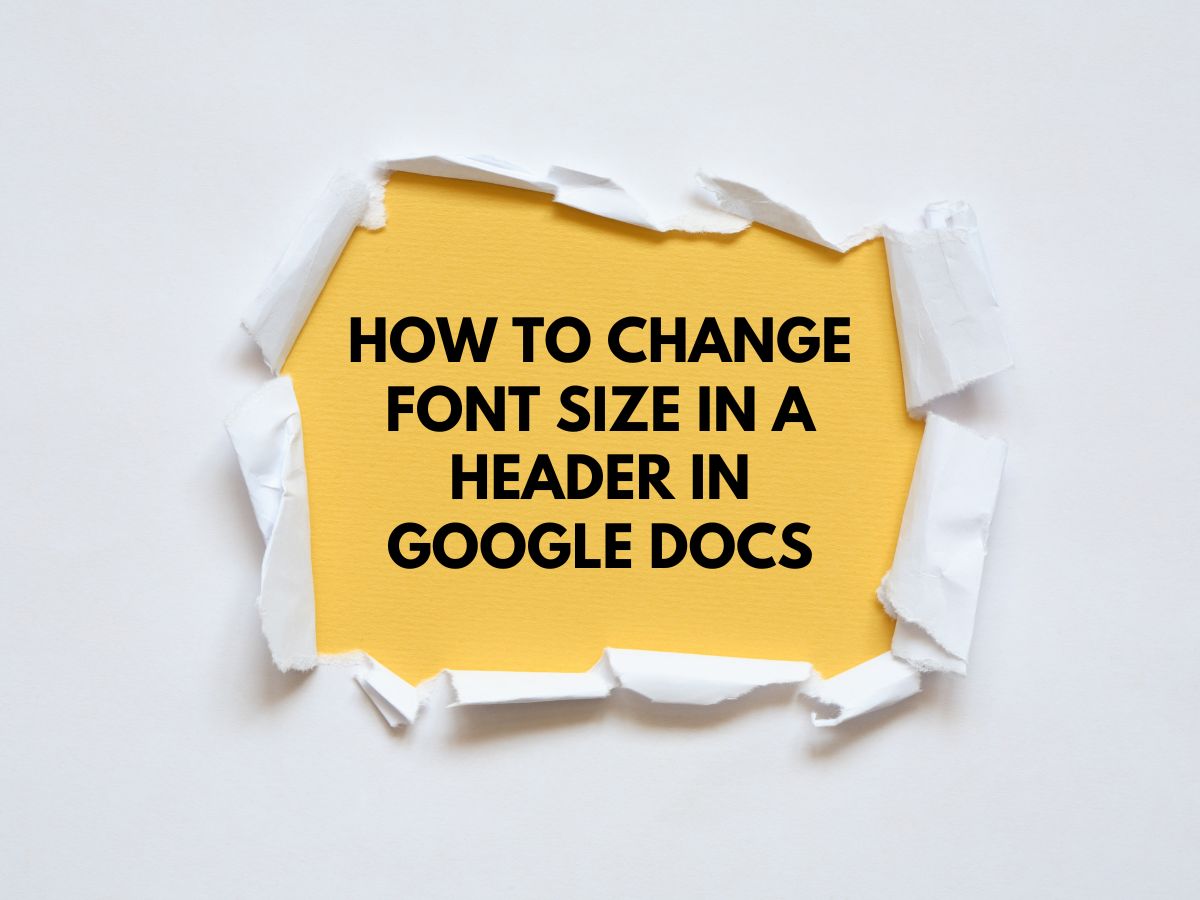How to Change Font Size in a Header in Google Docs
Google Docs is a versatile word-processing tool that allows users to create and format documents efficiently. Customizing headers is essential for professional reports, academic papers, business documents, and more. Adjusting the font size in the header can enhance readability and improve the overall appearance of your document.
This guide provides a step-by-step walkthrough on how to change the font size in a header in Google Docs, along with troubleshooting tips and frequently asked questions (FAQs).
Also Read How to Use the Google Docs Word Count Shortcut?
Step-by-Step Instructions to Change Font Size in a Header in Google Docs
Step 1: Open Your Document
- Go to Google Docs and sign in to your Google account (if you aren’t already).
- Open the document where you want to modify the header.
- If you need a new document, click Blank or choose a template.
Step 2: Access the Header Section
- Click on the Insert tab in the top menu bar.
- From the dropdown menu, select Headers & footers > Header.
- Alternatively, you can double-click the top margin of the page to open the header.
Step 3: Highlight the Text in the Header
- Click inside the header section to place your cursor.
- If there’s existing text, click and drag to highlight the text you want to resize.
- If you’re adding new text, simply type it in.
Step 4: Change the Font Size
- In the toolbar at the top, locate the Font Size dropdown (usually displaying “11” or “12”).
- Click the dropdown and select a preset size (e.g., 14, 16, 18).
- Alternatively, manually type a custom size (e.g., “13.5”) and press Enter.
Step 5: Apply and Save Changes
- Click outside the header area (on the main document) to exit.
- Changes are automatically saved in Google Docs.
- To edit again, double-click the header to reopen it.
Step 6: Review and Adjust (If Needed)
- Check if the new font size fits well with the document’s layout.
- If the text overflows, reduce the font size or adjust margins via File > Page Setup.
FAQs
Q. Can I use different font sizes in different parts of the same header?
- No, Google Docs applies a uniform font size to all text within a single header.
- Workaround: Use text boxes (Insert > Drawing) or adjust formatting (bold/italics) for visual variation.
Q. How do I apply the same font size change to multiple headers in different sections?
- Google Docs does not support batch-editing headers.
- You must manually adjust each header by repeating the steps above.
Q. Can I change the font size in the footer the same way?
- Yes! The process is identical:
- Go to Insert > Headers & footers > Footer.
- Highlight text and adjust font size as needed.
Q. What if my header text doesn’t fit after resizing?
- Try:
- Reducing the font size further.
- Shortening the text.
- Adjusting margins (File > Page Setup).
Q. Can I have different header font sizes on different pages?
- By default, headers are consistent across all pages.
- To customize per section:
- Insert section breaks (Insert > Break > Section break).
- Unlink headers (double-click header > click “Link to Previous” to disable).
- Modify each section’s header independently.
Pro Tips for Better Header Formatting
Use a larger font size (14-16pt) for main titles and smaller (11-12pt) for subheadings. Keep headers concise to avoid overflow.
Use bold or a different font style (e.g., Arial, Calibri) for emphasis.
Adjust header margins if text appears too close to the edge.
Conclusion
Changing the font size in a Google Docs header is a simple yet powerful way to improve your document’s professionalism. By following these steps, you can customize headers to match your formatting needs.