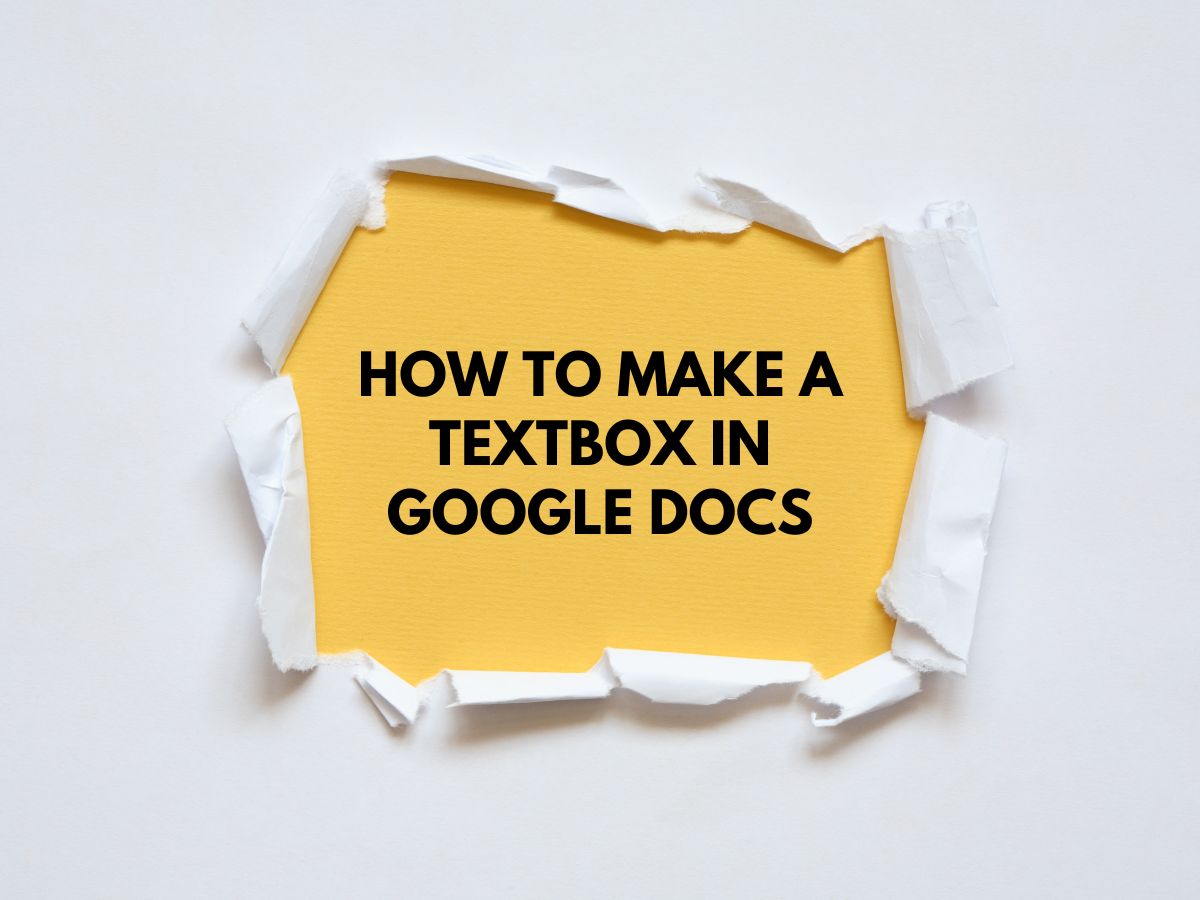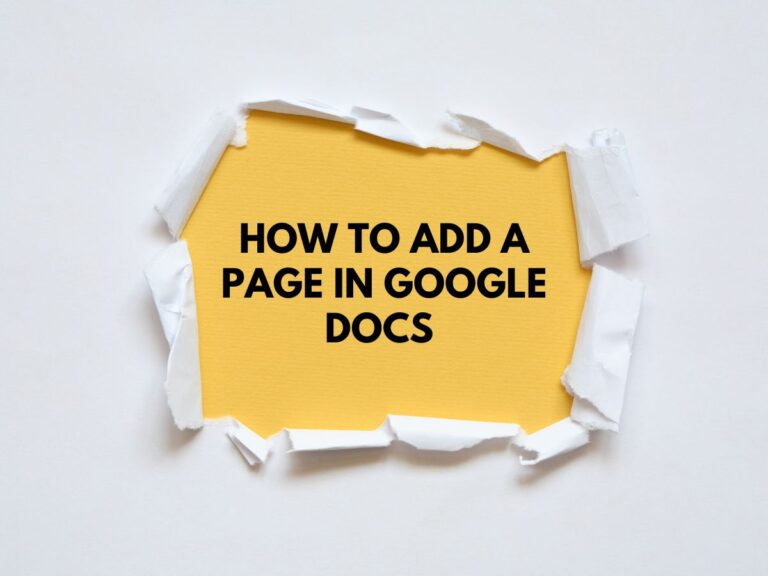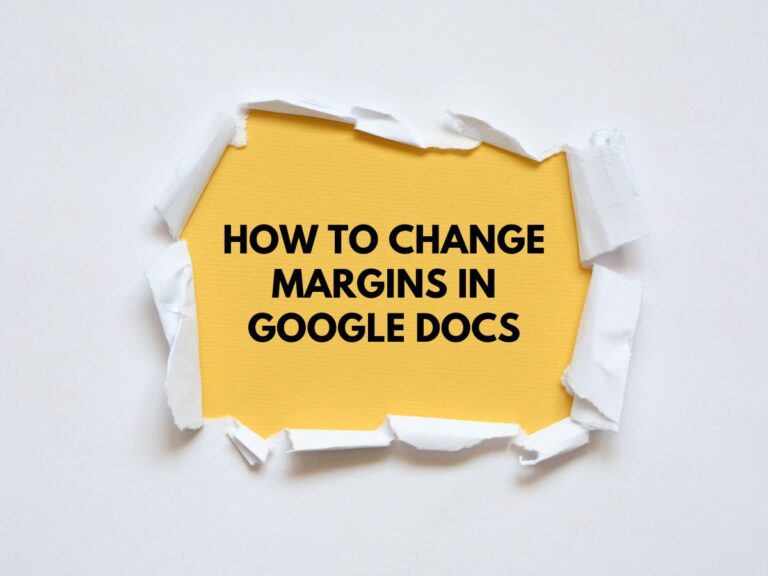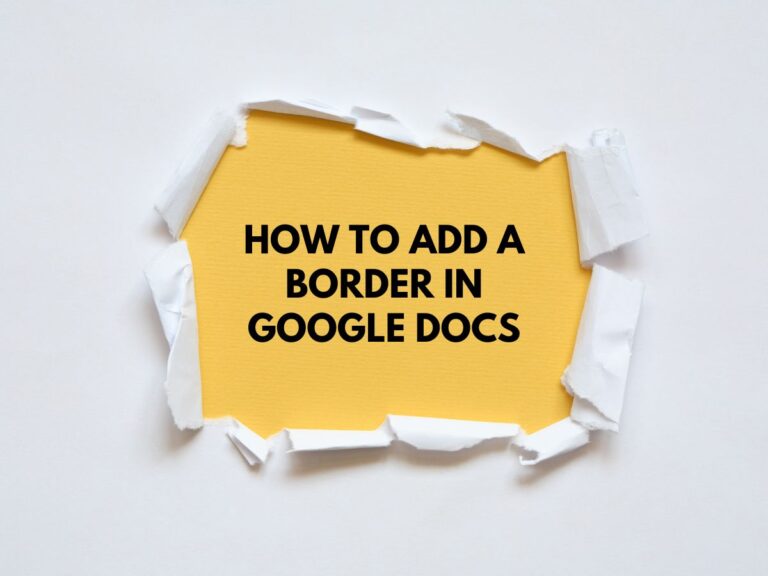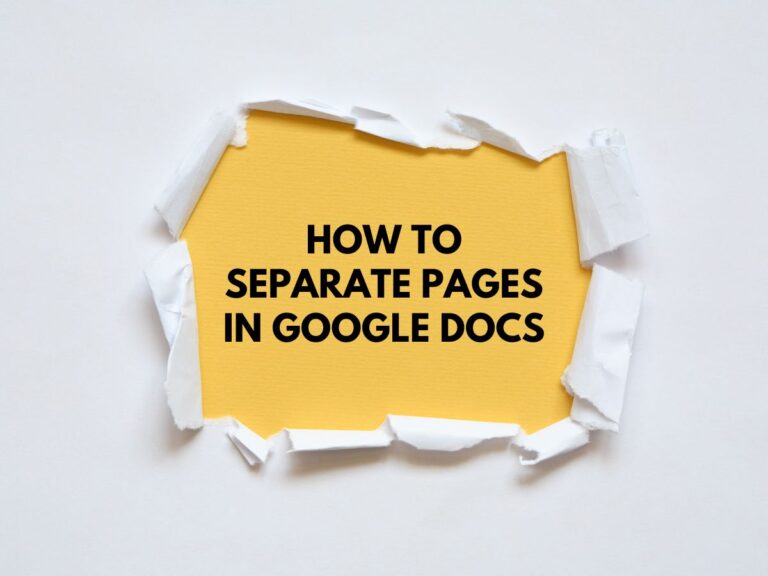How to Make a Textbox in Google Docs?
Text boxes are a powerful tool in Google Docs that can help you create visually engaging documents. Whether you want to add a callout, an informative blurb, or a fancy title, text boxes can make your document stand out.
This guide will walk you through the entire process of creating, customizing, and inserting text boxes in Google Docs.
Why Use Text Boxes in Google Docs?
Text boxes are a hidden gem for:
- Highlighting important information.
- Creating visually appealing layouts.
- Adding emphasis to titles, quotes, or callouts.
- Organizing content in a structured and professional way.
Steps To Make a Textbox in Google Docs
Let’s dive into the step-by-step process of creating and customizing text boxes in Google Docs.
Step 1: Access the Drawing Tools
- Open your Google Doc: Go to Google Docs and open the document where you want to add a text box.
- Click on the “Insert” tab: In the top menu, locate and click on the “Insert” option.
- Select “Drawing”: From the dropdown menu, choose “Drawing” and then click on “New.” This will open a new “Drawing” window where you can create your text box.
Step 2: Create the Text Box
- Locate the Text Box Tool: Inside the “Drawing” window, look for the toolbar. You’ll see an icon that looks like a text box with a capital “T” inside. This is the Text Box tool.
- Click the Text Box Tool: Select the tool by clicking on it.
- Draw the Text Box: Click anywhere in the “Drawing” window and drag your cursor to create a text box of your desired size and shape. Release the cursor to finalize the text box.
Step 3: Edit the Text Box
- Add Text: Double-click inside the text box to start typing your content.
- Resize the Text Box: If you need to adjust the size, click and drag the corners of the text box.
- Move the Text Box: Click and drag the text box to reposition it within the “Drawing” window.
Step 4: Customize the Text Box (Optional)
Google Docs allows you to customize your text box to match your document’s style. Here’s how:
Change the Background Color:
- Click the paint bucket icon in the toolbar.
- Choose a color to fill the background of your text box.
Modify the Border:
- Use the line style options (e.g., line weight, dash style, or border color) to customize the border of your text box.
Format the Text:
- Use the text formatting options at the top of the toolbar to change the font, size, color, alignment, or style (bold, italic, underline) of the text inside the text box.
Step 5: Insert the Text Box into Your Document
- Save and Close: Once you’re satisfied with your text box, click the “Save & Close” button at the top right corner of the “Drawing” window.
- Text Box Insertion: The text box will be inserted into your Google Doc at the location of your cursor.
Also Read About How to Add Page Numbers in Google Docs.
Additional Tips for Working with Text Boxes
Move the Text Box in Your Document:
- Click and drag the text box to reposition it anywhere in your document.
Edit the Text Box Later:
- Right-click on the text box in your document and select “Edit” from the menu to make changes.
Resize the Text Box in Your Document:
- Click on the text box to reveal its borders, then drag the corners to resize it.
Layer Text Boxes:
- You can layer text boxes by inserting multiple ones and arranging them as needed.
Use Text Boxes for Visual Hierarchy:
- Experiment with different fonts, colors, and sizes to create a visual hierarchy that guides the reader’s eye.
Advanced Customization Ideas
- Add Images or Shapes: Combine text boxes with images or shapes from the “Drawing” tool to create more complex designs.
- Use Transparency: Adjust the transparency of the text box background for a subtle, professional look.
- Create Callouts: Use text boxes with arrows or speech bubbles to highlight specific parts of your document.
Conclusion
Text boxes are a simple yet effective way to enhance your Google Docs. By following these steps, you can create and customize text boxes to make your documents more visually appealing and organized. Whether you’re creating a report, a flyer, or a presentation, text boxes can help you communicate your message more effectively.