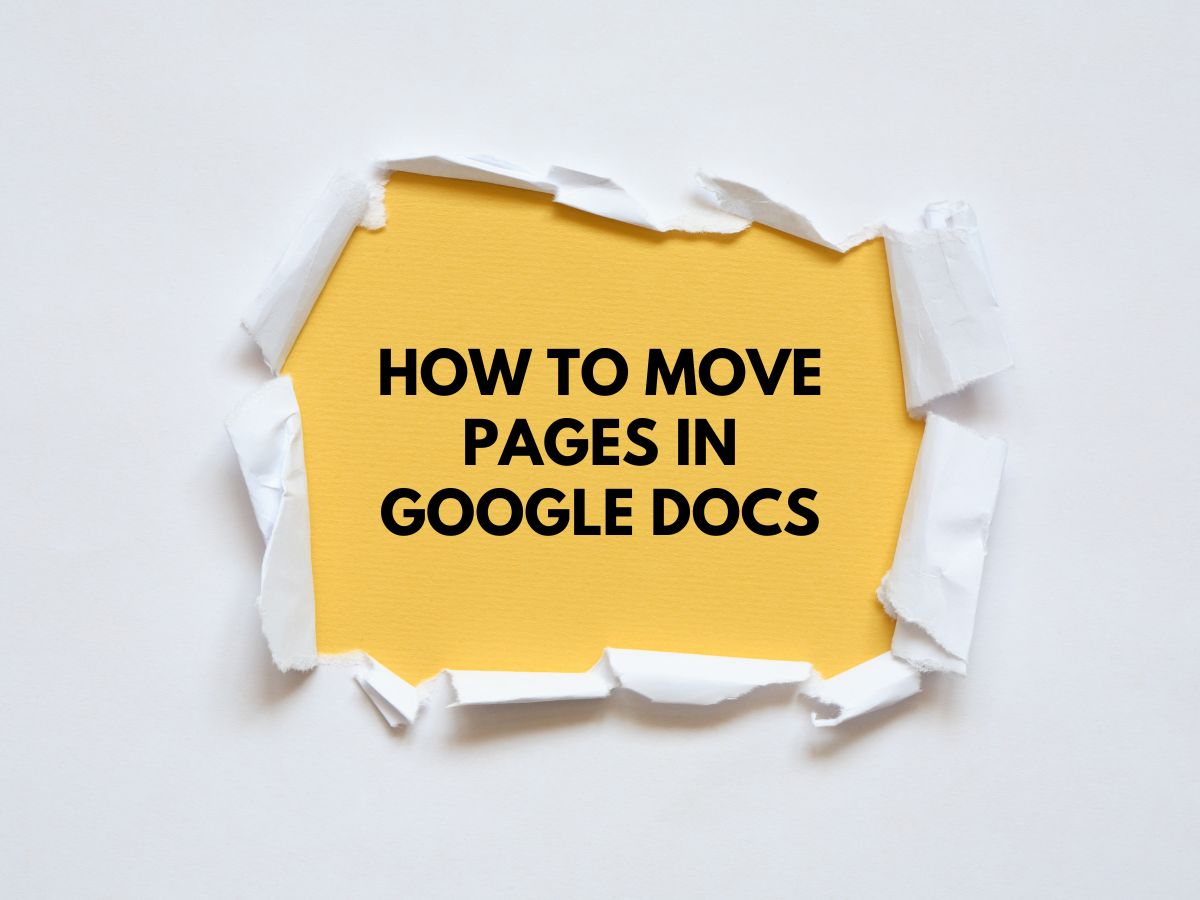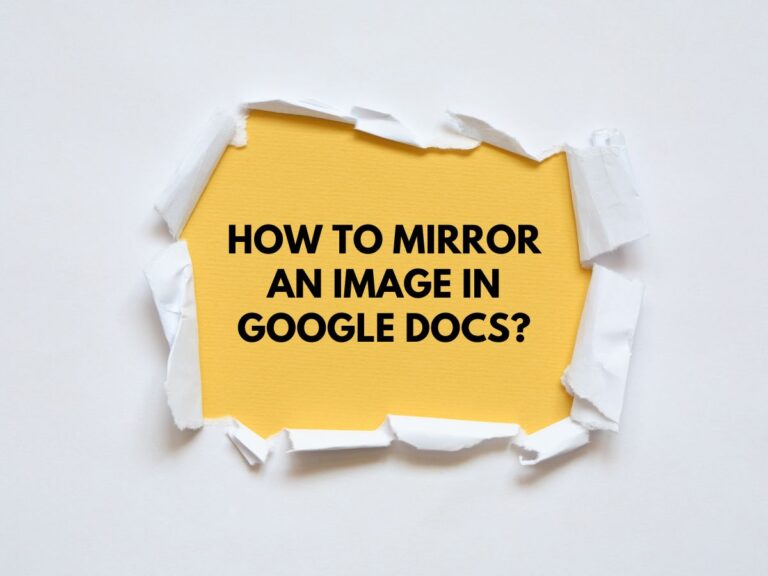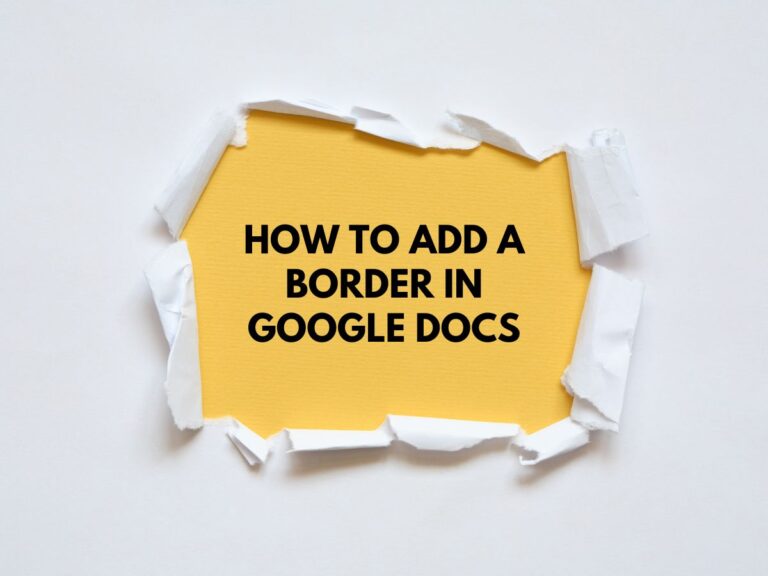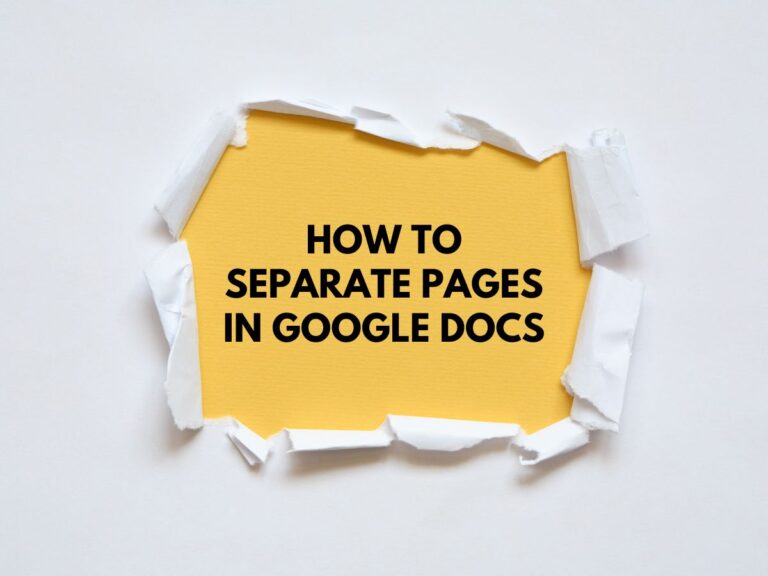How to Move Pages in Google Docs? Explained
Google Docs is a powerful tool for creating and editing documents, but one feature it lacks is the ability to directly drag and drop pages to rearrange them. However, you can still move pages using a cut-and-paste method. This guide will walk you through the process step-by-step, along with some bonus tips to make the process smoother.
Why Move Pages in Google Docs?
Moving pages can be essential for:
- Reorganizing sections of a document.
- Improving the flow of your content.
- Grouping related information together.
- Preparing a document for printing or sharing.
While Google Docs doesn’t have a built-in feature for moving pages, the cut-and-paste method is an effective workaround.
Step-by-Step Guide to Moving Pages in Google Docs
Step 1: Select the Page to Move
- Open your Google Doc.
- Scroll to the page you want to move.
- Ensure you’re in the correct location by checking the content on the page.
Step 2: Highlight All Content
- Click and hold your mouse at the bottom of the page you want to move.
- Drag your mouse upwards to select all the text, images, tables, and other content on that page.
- If the page contains multiple elements, make sure everything is highlighted.
- Use Ctrl+A (Windows) or Cmd+A (Mac) to select all content if needed.
Step 3: Cut the Content
- Right-click on the highlighted area.
- Choose “Cut” from the menu (or press Ctrl+X on Windows or Cmd+X on Mac).
- The content will disappear from the page, but it’s now stored in your clipboard.
Step 4: Insert a New Page (Optional)
If you want to insert the moved page between two existing pages:
- Navigate to the location where you want the page to appear.
- Click at the very beginning of the text on the page where you want the new page to start (top left corner).
- Press Ctrl+Enter (Windows) or Cmd+Enter (Mac) to create a page break.
- This ensures the moved content doesn’t merge with existing content.
Step 5: Paste the Cut Content
- Click at the top of the new page or the location where you want the content to appear.
- Right-click and choose “Paste” (or press Ctrl+V on Windows or Cmd+V on Mac).
- The entire content from the cut page will now appear in the new location.
Step 6: Delete the Empty Page (Optional)
If you created a new page in Step 4:
- Go back to the original location of the moved page.
- You’ll notice the page is now empty.
- Click anywhere on the empty page.
- Press Backspace or Delete to remove the blank page.
Also Read How to Add a Page in Google Docs.
Bonus Tips for Moving Pages in Google Docs
Preserve Formatting
- Cutting and pasting content preserves formatting, unlike copying and pasting over existing text.
- If you accidentally lose formatting, use the “Paste without formatting” option (Ctrl+Shift+V or Cmd+Shift+V) and reapply styles manually.
Use Page Breaks Wisely
- Page breaks (Ctrl+Enter or Cmd+Enter) are essential for creating clear separations between pages.
- Avoid overusing page breaks, as they can make your document harder to edit.
Update Page Numbers
- If your document includes page numbers, moving pages may affect their order.
- Use the “Find and Replace” function (Ctrl+H or Cmd+H) to update references or page numbers.
Use Headings for Navigation
- Apply headings (Heading 1, Heading 2, etc.) to sections of your document.
- This makes it easier to navigate and reorganize content using the Document Outline (View > Show Document Outline).
Test Before Finalizing
- After moving pages, review the entire document to ensure the flow and formatting are correct.
- Print or export the document as a PDF to check how it looks in its final form.
Learn How to Delete a Page in Google Docs.
Common Challenges and Solutions
Challenge 1: Content Overlaps or Merges
- Solution: Always insert a page break before pasting content to avoid merging with existing text.
Challenge 2: Formatting Issues
- Solution: Use the “Paste without formatting” option and reapply styles manually if needed.
Challenge 3: Accidental Deletion
- Solution: Use Ctrl+Z (Windows) or Cmd+Z (Mac) to undo any mistakes.
Conclusion
While Google Docs doesn’t offer a direct way to move pages, the cut-and-paste method is a reliable workaround. By following the steps outlined in this guide, you can easily rearrange pages, preserve formatting, and maintain the structure of your document. Use the bonus tips to streamline the process and avoid common pitfalls.