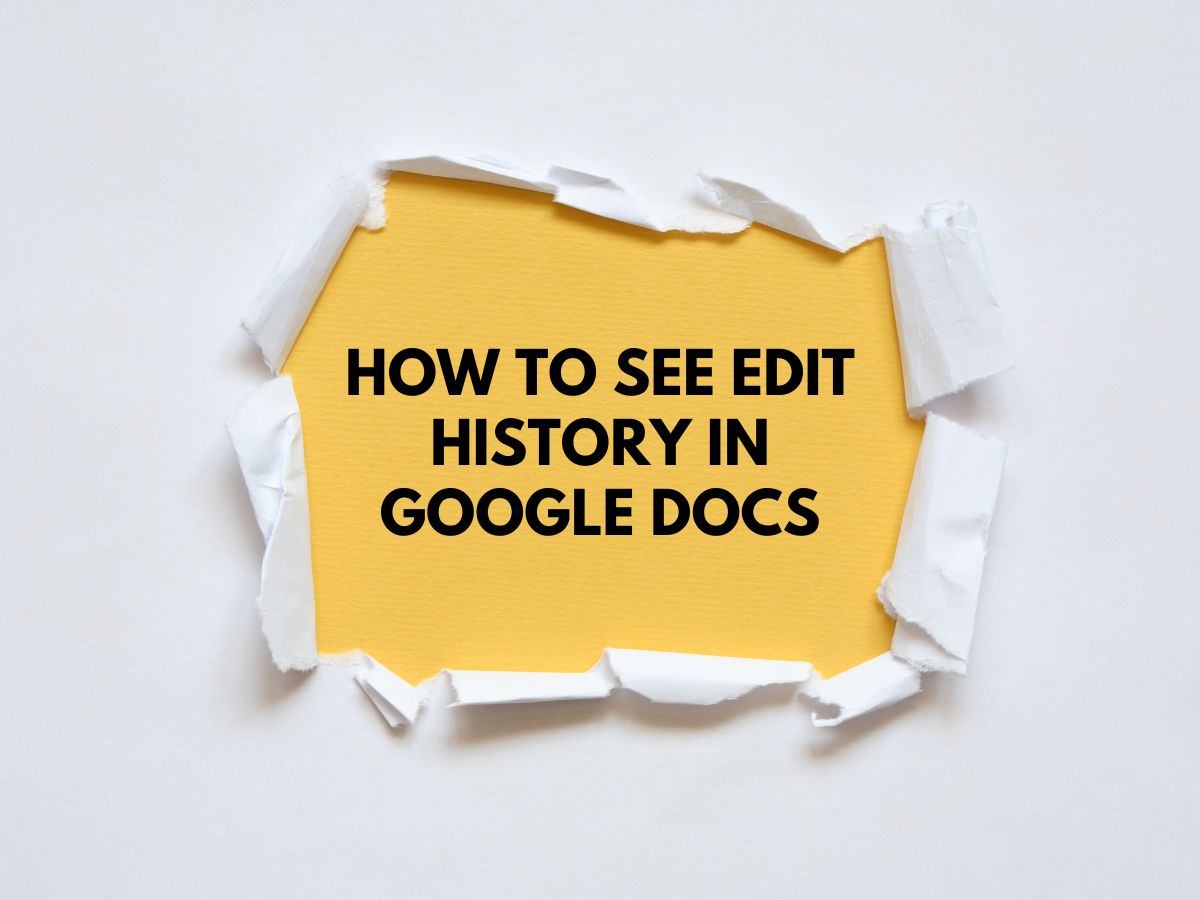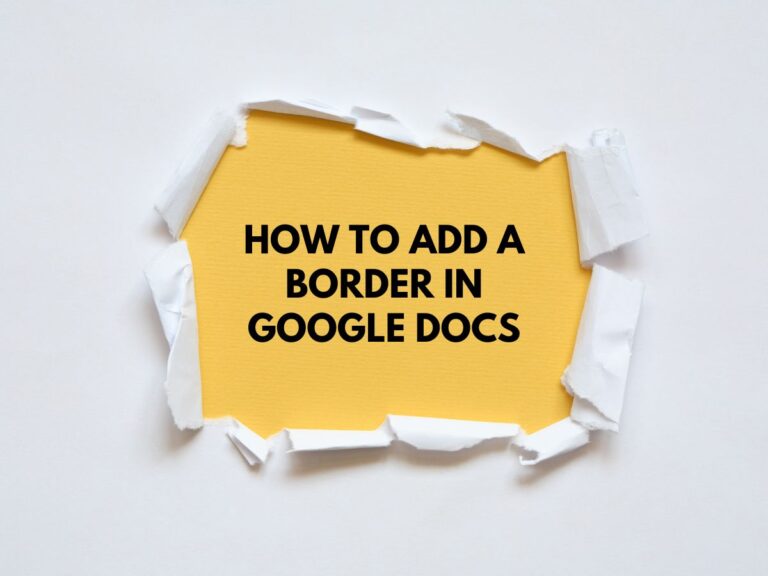How To See Edit History in Google Docs: A Comprehensive Guide
Google Docs is an effective collaboration tool that lets several people collaborate on a project at once. But with so many people involved, it’s simple to forget who made what adjustments. Thankfully, Google Docs has a powerful Version History function that makes it simple to control the growth of your project, trace revisions, and go back to earlier iterations.
This tutorial will teach you how to examine and manage edit history in Google Docs, whether you’re attempting to determine who made a particular edit or if you need to reverse an unintentional alteration.
Why Use Version History in Google Docs?
Before diving into the steps, it’s important to understand why version history is such a valuable feature:
- Track Changes: See who made edits and when.
- Revert to Previous Versions: Restore your document to an earlier state if needed.
- Compare Versions: Identify differences between two versions of the document.
- Collaborate Effectively: Resolve conflicts or misunderstandings by reviewing edits.
- Audit Trail: Maintain a record of all changes for accountability.
Step-by-Step Guide to View Edit History in Google Docs
Step 1: Open Your Document
- Go to Google Docs.
- Open the document for which you want to view the edit history.
Step 2: Access Version History
There are two ways to access the version history in Google Docs:
Option 1: Through the File Menu
- Click File in the top menu bar.
- Select Version history > See version history.
Option 2: Using the Last Edit Icon (Clock)
- Look for the Last edit panel in the top-right corner of the document, near the comments button. It looks like a clock.
- Click the clock icon to open the revision history.
Step 3: Explore the Version History Panel
Once you’ve accessed the version history, a panel will appear on the right side of your document. Here’s what you’ll see:
- Dates and Times: Each version is timestamped, showing when it was saved.
- User Names: If the document is shared, you’ll see the names of the users who made edits in each version.
- Highlights: New or changed text is highlighted for easy comparison.
Step 4: Review Specific Versions
- Click on any version in the timeline to view its contents.
- The document will temporarily display the selected version, but your current draft will remain unaffected.
Step 5: Use Additional Revision Options
Google Docs offers several advanced features to help you manage revisions effectively:
Expand Versions
- Click the down arrow next to any version group to see a detailed list of individual edits made within that time frame.
Compare Versions
- Select two versions in the timeline and click the Compare button to see the changes made between them.
Named Versions
- If you’ve named specific versions (e.g., “Final Draft”), you can filter the timeline by selecting Only show named versions.
Restore a Previous Version
- Click the More button (three vertical dots) next to any version.
- Select Restore this version to permanently replace your current document with that version.
Pro Tips for Managing Edit History
Use Suggesting Mode for Collaboration:
- Enable Suggesting mode under Tools > Suggesting to preview proposed edits before accepting them. This makes reviewing changes even easier.
Name Important Versions:
- To keep track of significant milestones, name specific versions. For example, you can name a version “Final Draft” or “Client Review.”
- To do this, go to File > Version history > Name current version.
Save Frequently:
- Changes are only saved when you click the Save button or exit the document. If you want to revert to a previous state before accidental edits, close the document without saving.
Check Edit Permissions:
- Ensure that collaborators have the appropriate permissions (e.g., “Viewer,” “Commenter,” or “Editor”) to avoid unwanted changes.
Use Keyboard Shortcuts:
- Quickly access version history by pressing Ctrl + Alt + Shift + H (Windows) or Cmd + Option + Shift + H (Mac).
Bonus Tip: Recovering Unsaved Changes
If you accidentally close your document without saving, don’t panic! Google Docs automatically saves your work as you type. Simply reopen the document, and your changes should be there. If not, check the version history for the most recent autosaved version.
Learn How to Add a Table in Google Docs.
Conclusion
Mastering the version history feature in Google Docs is essential for effective collaboration and document management. Whether you’re tracking changes, reverting to a previous version, or comparing edits, this tool ensures you stay in control of your document’s evolution. By following the steps and tips outlined in this guide, you’ll be able to navigate the edit history like a pro and keep your collaborative projects on track.