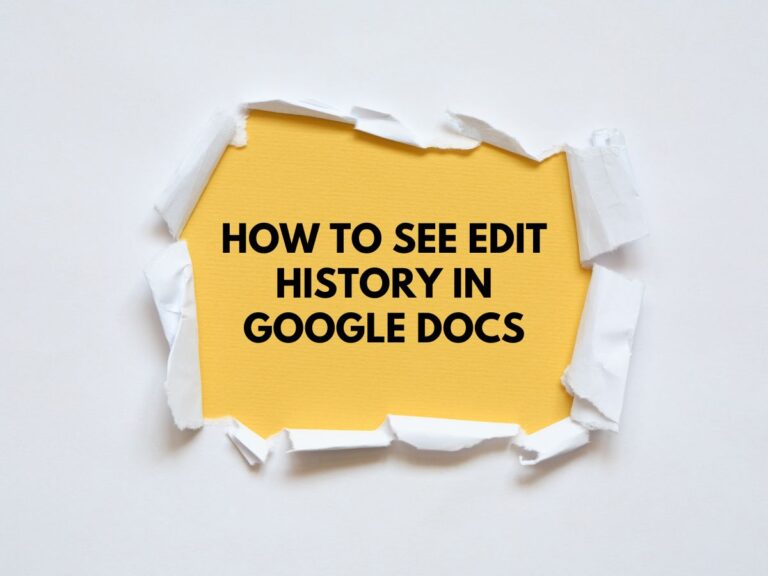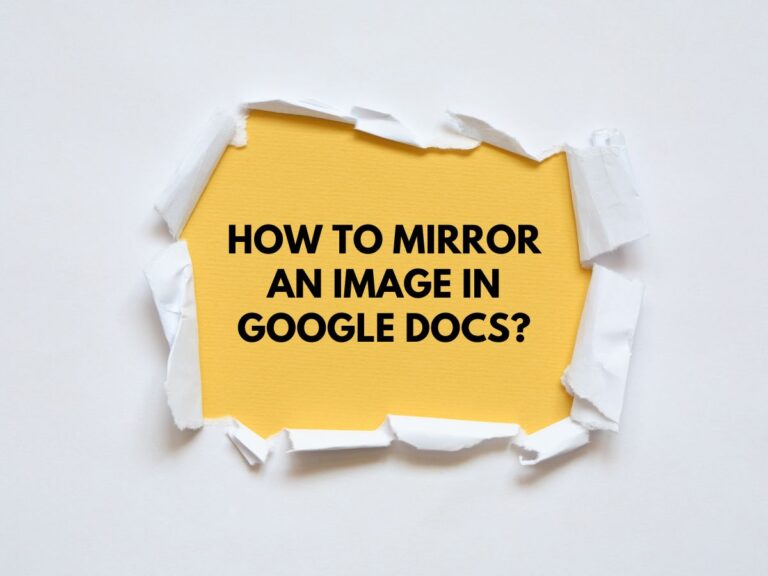Google Doc Word Count Shortcut: A Quick Guide
When working on a document, knowing your word count is crucial especially for writers, students, and professionals who must adhere to specific word limits. Google Docs provides an easy way to check word count using a simple keyboard shortcut. This guide will walk you through the steps, additional features, and frequently asked questions about using the word count shortcut in Google Docs.
Why Use the Word Count Shortcut?
Before diving into the steps, here’s why this shortcut is useful:
- Saves time – No need to navigate through menus.
- Helps with editing – Ensures your document meets length requirements.
- Works for selections – Check word counts for specific sections.
- Provides extra stats – Includes character count (with/without spaces) and page count.
How to Use the Google Docs Word Count Shortcut?
Step 1: Open Your Google Doc
- Go to Google Docs and sign in (if you aren’t already).
- Open the document where you want to check the word count.
Step 2: Use the Keyboard Shortcut
- Windows/Linux: Press Ctrl + Shift + C
- Mac: Press Command (⌘) + Shift + C
This will instantly open the Word Count dialog box.
Step 3: View Your Word Count & Other Stats
The pop-up window displays:
- Word count (total words in the document or selection)
- Character count (with and without spaces)
- Page count (approximate, depending on formatting)
Step 4: Check Word Count for Selected Text (Optional)
If you only need the word count for a specific section:
- Highlight the text you want to analyze.
- Press the same shortcut (Ctrl + Shift + C or ⌘ + Shift + C).
- The word count for the selected text will appear.
Step 5: Close the Word Count Window
Click OK or the X button to exit the pop-up.
Bonus Tip: Display Word Count While Typing
If you want real-time tracking:
- Click Tools in the top menu.
- Select Word Count.
- Check the box for “Display word count while typing.”
- A small counter will appear at the bottom-left corner of your document, updating as you type.
Note: You can click the dropdown in the counter to switch between word count, character count, or page count.
FAQs
Q. What is the keyboard shortcut for word count in Google Docs?
- Windows/Linux: Ctrl + Shift + C
- Mac: Command (⌘) + Shift + C
Q. Can I check the word count for only part of my document?
Yes! Highlight the text you want to check and use the same shortcut.
Q. How do I keep the word count visible while working?
Go to Tools > Word Count and enable “Display word count while typing.”
Q. Does the word count update automatically?
Yes, the counter at the bottom updates in real time as you edit.
Q. What other statistics does Google Docs provide besides word count?
The Word Count tool also shows:
- Character count (with spaces)
- Character count (without spaces)
- Page count
Q. Does the word count include footnotes and headers?
Yes, unless you manually exclude them by selecting only the main text.
Q. Is there a mobile shortcut for word count?
No, but you can access it via the three-dot menu (⋮) > Word Count on mobile.
Conclusion
Using the Google Docs word count shortcut (Ctrl + Shift + C or ⌘ + Shift + C) is the fastest way to track your document’s length. Whether you need the full count or just a section, this feature helps writers, students, and professionals stay within limits efficiently.